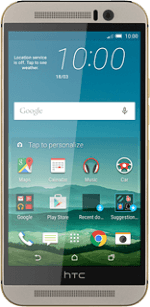Find "Call forwarding"
Slide your finger down the display starting from the top edge of your phone.
Press the settings icon.
Press the settings icon.
Press Call.
Press Call forwarding.
Select divert type
The current settings are displayed.
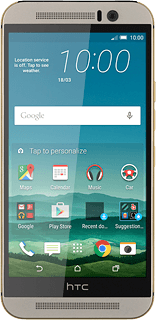
Press one of the following options:
Always forward
Always forward
Forward when busy
Forward when unanswered
Forward when unreachable
Divert calls to voicemail
Key in +61414121121
If you selected Forward when unanswered in step 2, you need to select a delay for the divert:
If you selected Forward when unanswered in step 2, you need to select a delay for the divert:
Press the drop down list below "DELAY".
Press the required delay.
Press Enable.
Return to the home screen
Press the home icon to return to the home screen.
How would you rate your experience?
Thank you for your evaluation!