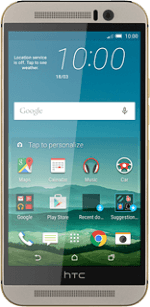Find "Music"
Press the menu icon.
Press Media.
Press Music.
Use music player
The following steps describe how you:
Create a playlist
Add audio files to a playlist
Play an audio file
Go to next or previous audio file
Turn shuffle on or off
Turn repeat on or off
Adjust the volume
Create a playlist
Add audio files to a playlist
Play an audio file
Go to next or previous audio file
Turn shuffle on or off
Turn repeat on or off
Adjust the volume
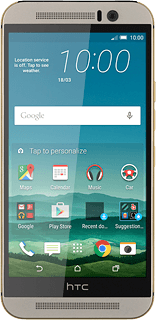
Create playlist
Press PLAYLISTS.
Press the create playlist icon.
Key in a name for the playlist.
Key in a name for the playlist.
Press SAVE.
Add audio files to playlist
Press the required playlist.
Press the add icon.
Press the drop down list at the top of the display.
Press Songs.
Press the required audio files to select them.
Press ADD.
Press the return icon.
Play audio file
Press the required category.
Go to the required audio file or playlist.
Go to the required audio file or playlist.
Press the required audio file.
Go to next or previous audio file
To go to the next audio file:
Press arrow right.
Press arrow right.
To go to the previous audio file:
Press arrow left.
Press arrow left.
To fast forward or rewind the current audio file:
Press the indicator at the bottom of the display and slide it right or left.
Press the indicator at the bottom of the display and slide it right or left.
Turn shuffle on or off
Press the shuffle icon to turn the function on or off.
Turn repeat on or off
Press the repeat icon the necessary number of times to select the required setting.
You can choose whether you want the music player to repeat one or more audio files.
Adjust the volume
Press the Top volume key or the Bottom volume key.
Return to the home screen
Press the home icon to return to the home screen.
How would you rate your experience?
Thank you for your evaluation!