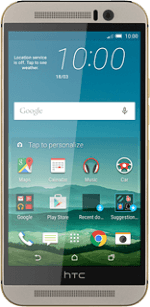Find "Camera"
Press the camera icon.
Press the camera mode icon.
Press Camera.
Select settings
The following steps describe how you:
Zoom in or out
Turn video light on or off
Select resolution
Turn geotagging on or off
Select memory
Record a video clip
Zoom in or out
Turn video light on or off
Select resolution
Turn geotagging on or off
Select memory
Record a video clip
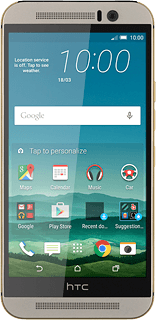
Zoom in or out
Drag two fingers together or apart to zoom in or out.
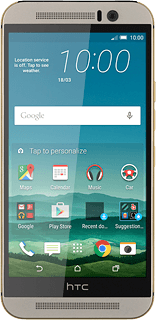
Turn video light on or off
Press the video light icon to turn the function on or off.
Select resolution
Press the menu icon.
Press the settings icon.
Press Video Quality.
Press the required resolution.
Turn geotagging on or off
Press the settings icon.
Before you can turn on geotagging, you need to turn on GPS.
Press General settings.
Before you can turn on geotagging, you need to turn on GPS.
Press Geo-tag photos to turn the function on or off.
Before you can turn on geotagging, you need to turn on GPS.
Select memory
Press Storage.
SD card is only available if you've inserted a memory card into your phone.
Press SD card or Phone storage.
SD card is only available if you've inserted a memory card into your phone.
Press the menu icon.
SD card is only available if you've inserted a memory card into your phone.
Record a video clip
Press the video recorder icon to start recording.
Press the stop icon to stop recording.
The video clip is automatically saved.
The video clip is automatically saved.
Return to the home screen
Press the dot in the middle.
Press the home icon to return to the home screen.
How would you rate your experience?
Thank you for your evaluation!