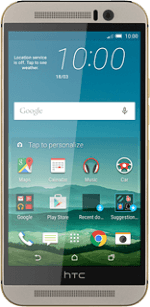1 Find "Call forwarding"
Slide your finger down the display starting from the top edge of your phone.
Press the settings icon.
Press the settings icon.
Press Call.
Press Call forwarding.
2 Cancel all diverts
The current settings are displayed.
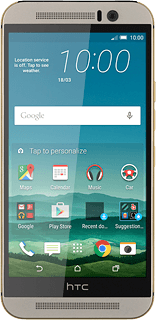
Press one of the following options:
Always forward
Always forward
Forward when busy
Forward when unanswered
Forward when unreachable
Press Disable.
Repeat until all diverts have been cancelled.
Repeat until all diverts have been cancelled.
3 Return to the home screen
Press the home icon to return to the home screen.