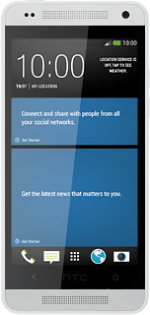Turn on the camera
Press the camera icon.
Select settings
The following steps describe how you:
Zoom in or out
Turn flash on or off
Turn geotagging on or off
Zoom in or out
Turn flash on or off
Turn geotagging on or off
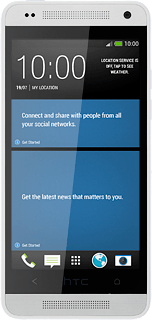
Zoom in or out
Press and drag the indicator right or left to zoom in or out.
Turn flash on or off
Press the flash icon repeatedly to turn the function on or off.
Turn geotagging on or off
Press the menu icon.
Press Camera options.
Press Geo-tag photos to turn the function on or off.
Press the menu icon.
Take a picture
Point the camera lens at the required object and press the camera icon.
The picture is saved automatically.
The picture is saved automatically.
Return to the home screen
Press the Home key several times to return to the home screen.
How would you rate your experience?
Thank you for your evaluation!