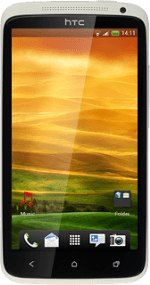Find "Mail"
Press the menu icon.
Press Mail.
Select default email account
Press the name of the email account.
Press the required email account.
Press Menu.
Press Settings.
Press General settings.
Press Set as default account to turn on the function.
When the field next to the menu item is ticked (V), the function is turned on.
Exit
Press the Home key to return to standby mode.
How would you rate your experience?
Thank you for your evaluation!