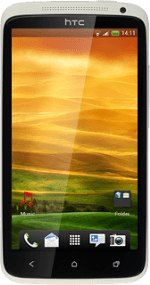Choose option
Choose one of the following options:
Turn key lock on or off, go to 1a.
Select setting for automatic key lock, go to 1b.
Turn key lock on or off, go to 1a.
Select setting for automatic key lock, go to 1b.
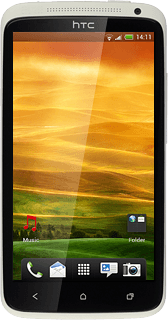
1a - Turn key lock on or off
To turn on the key lock:
Briefly press On/Off.
Briefly press On/Off.
To turn off the key lock:
Briefly press On/Off.
Briefly press On/Off.
Press the ring at the bottom of the display and drag it upwards.
1b - Select setting for automatic key lock
Press the menu icon.
You can set your phone to lock the keys when it has been idle for a while.
Press Settings.
You can set your phone to lock the keys when it has been idle for a while.
Press Display & gestures.
You can set your phone to lock the keys when it has been idle for a while.
Press Sleep.
You can set your phone to lock the keys when it has been idle for a while.
Press Never turn off or the required period.
You can set your phone to lock the keys when it has been idle for a while.
Press the Home key to return to standby mode.
You can set your phone to lock the keys when it has been idle for a while.
How would you rate your experience?
Thank you for your evaluation!