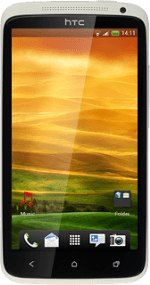Find "Screen lock"
Press the menu icon.
Press Settings.
Press Security.
Press Screen lock.
Choose option
Choose one of the following options:
Create phone lock code using face recognition, go to 2a.
Create phone lock code using a pattern, go to 2b.
Create phone lock code using a PIN, go to 2c.
Create phone lock code using a password, go to 2d.
Turn off use of phone lock code, go to 2e.
Create phone lock code using face recognition, go to 2a.
Create phone lock code using a pattern, go to 2b.
Create phone lock code using a PIN, go to 2c.
Create phone lock code using a password, go to 2d.
Turn off use of phone lock code, go to 2e.
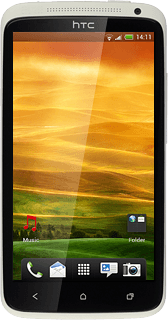
2a - Create phone lock code using face recognition
Press Face Unlock.
Press Continue.
Hold your phone in front of your face and centre your face in the circle displayed.
Wait while your phone registers your face.
Hold your phone in front of your face and centre your face in the circle displayed.
Wait while your phone registers your face.
Press Continue.
Press Pattern or PIN.
If you select Pattern:
Press and drag a point to connect at least four points.
Press Continue.
Repeat the selected phone lock code to confirm.
Repeat the selected phone lock code to confirm.
Press Confirm.
If you select PIN:
Key in the required phone lock code and press Continue.
Key in the phone lock code again and press OK.
2b - Create phone lock code using a pattern
Press Pattern.
Press and drag a point to connect at least four points.
Press Continue.
Repeat the selected phone lock code to confirm.
Repeat the selected phone lock code to confirm.
Press Confirm.
2c - Create phone lock code using a PIN
Press PIN.
Key in the required phone lock code and press Continue.
Key in the phone lock code again and press OK.
2d - Create phone lock code using a password
Press Password.
Key in the required phone lock code and press Continue.
Key in the phone lock code again and press OK.
2e - Turn off use of phone lock code
Press None.
Exit
Press the Home key to return to standby mode.
How would you rate your experience?
Thank you for your evaluation!