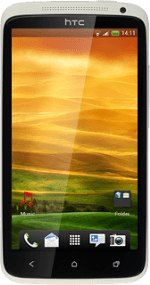Find "Notifications"
Press the menu icon.
Press Messages.
Press Menu.
Press Settings.
Press Notifications.
Turn on notifications
Press Received notification to turn on the function.
When the field next to the menu item is ticked (V), the function is turned on.
Turn on notifications
Press Play notification sound to turn on the function.
When the field next to the menu item is ticked (V), the function is turned on.
Choose message tone
Press Notification sound.
Press Default notification or the different message tones to hear them.
Once you've found a message tone you like, press Apply.
Exit
Press the Home key to return to standby mode.
How would you rate your experience?
Thank you for your evaluation!