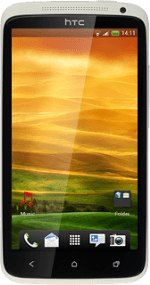Install HTC Sync
Go to www.htc.com on your computer.
Find the download section on the web page to download HTC Sync.
Download and install HTC Sync on your computer.
Find the download section on the web page to download HTC Sync.
Download and install HTC Sync on your computer.
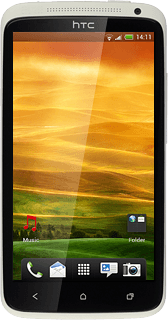
Select USB connection setting
Press the menu icon.
Press Settings.
Press Connect to PC.
Press Default connection type.
Press USB tethering.
Press Done.
Press the Return key.
Use tethering
Press More.
Press Portable hotspot & tethtering.
Press USB tethering setting.
Press Windows or Mac OS X depending on the operating system on your computer.
Connect the data cable to the phone socket and to your computer's USB port.
Press USB tethering to turn on tethering.
When the field next to the menu item is ticked (V), the function is turned on.
An internet connection from your computer via your phone is automatically established.
An internet connection from your computer via your phone is automatically established.
How would you rate your experience?
Thank you for your evaluation!