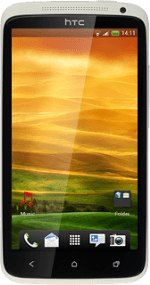Find "Gallery"
Press the menu icon.
Press Gallery.
Find picture or video clip
Go to the required folder.
Press and hold the required picture or the required video clip until a pop-up menu is displayed.
Press and hold the required picture or the required video clip until a pop-up menu is displayed.
Press Share.
Press See all....
Choose method of sending
Press one of the following options:
Via email message, go to 3a.
Via Gmail message, go to 3b.
Via picture message, go to 3c.
Via email message, go to 3a.
Via Gmail message, go to 3b.
Via picture message, go to 3c.
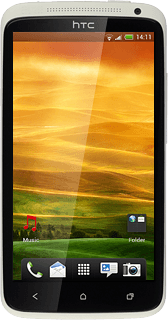
3a - Via email message
Press Mail.
An email message containing the picture or video clip is created.
Key in the first letters of the required contact.
Matching contacts are displayed.
An email message containing the picture or video clip is created.
Key in the first letters of the required contact.
Matching contacts are displayed.
Press the required contact.
Write subject and text for your email message.
Write subject and text for your email message.
Press Send.
3b - Via Gmail message
Press Gmail.
An email message containing the picture or video clip is created.
An email message containing the picture or video clip is created.
Press To and key in the first letters of the required contact.
Matching contacts are displayed.
Matching contacts are displayed.
Press the required contact.
Write subject and text for your email message.
Write subject and text for your email message.
Press arrow right.
3c - Via picture message
Press Messages.
A picture message containing the picture or video clip is created.
Key in the first letters of the required contact.
Matching contacts are displayed.
A picture message containing the picture or video clip is created.
Key in the first letters of the required contact.
Matching contacts are displayed.
The maximum file attachment size is 300 kb.
Press the required contact.
Write the text for your picture message.
Write the text for your picture message.
The maximum file attachment size is 300 kb.
Press Send.
The maximum file attachment size is 300 kb.
Exit
Press the Home key to return to standby mode.