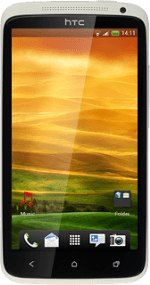Select setting for USB connection
Press the menu icon.
Press Settings.
Press Connect to PC.
Press Default connection type.
Press Disk drive.
Press Done.
Press the Home key to return to standby mode.
Connect phone and computer
Connect the data cable to the phone socket and to your computer's USB port.
Transfer audio files
Start a file manager on your computer and find your phone in the computer's file system.
Go to the required folder in your computer's file system.
Highlight the required audio file and move or copy it to your phone.
How would you rate your experience?
Thank you for your evaluation!