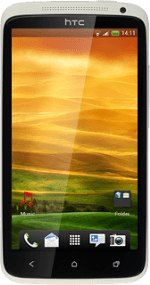Find "Facebook"
Press the menu icon.
Press Facebook.
Log on
If it's the first time you use the application, you need to log on.
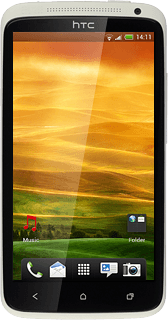
Use Facebook
Follow the steps below to use Facebook.
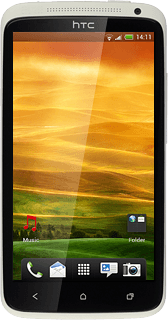
Update status
If required, press the Return key to return to the homepage.
Press Status.
Write the required text and press Post.
Write private message
Press the menu icon.
Press Messages.
Press the new message icon.
Key in the first letters of the required contact.
Matching contacts are displayed.
Key in the first letters of the required contact.
Matching contacts are displayed.
Press the required contact.
Press Subject and key in the required subject.
Press Compose message and write the required message.
Press Send.
View events
Press the menu icon.
Press Events.
Your events are displayed.
Your events are displayed.
Upload picture
Press the menu icon.
Press Photos.
Press +.
Press Photo.
To upload a saved picture:
Press Choose from Gallery.
Press Choose from Gallery.
Go to the required folder.
Press the required picture.
Press the required picture.
To upload a new picture:
Press Capture a photo.
Press Capture a photo.
Point the camera lens at the required object and press the lens icon.
Press the confirm icon.
Write text for the picture and press Upload.
Exit
Press the Home key to return to standby mode.
How would you rate your experience?
Thank you for your evaluation!