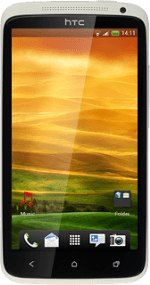Find "YouTube"
Press the menu icon.
Press YouTube.
Use YouTube
Follow the steps below to use YouTube.
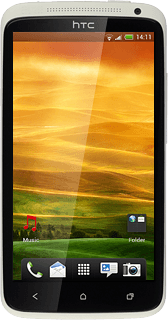
Log on to YouTube
You're automatically logged on with your Google account.
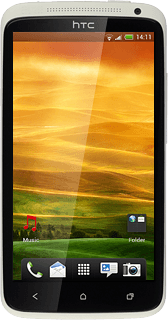
To log on manually:
Press ACCOUNT.
Press ACCOUNT.
Press the required account.
Press HOME to return to the homepage.
Play video clip
Press the required video clip.
Press the Return key to go back.
Search for video clips
Press the search icon.
Key in the required search word and press enter.
Press the required video clip.
Press the Return key several times to return to the homepage.
Save video clip as a favourite
Start playing the required video clip, see above.
Press the add to icon.
Press the add to icon.
To save a video clip as a favourite, you need to log on to YouTube, see above.
Press Favourites.
To save a video clip as a favourite, you need to log on to YouTube, see above.
Press the Return key several times to return to the homepage.
To save a video clip as a favourite, you need to log on to YouTube, see above.
Upload video clip
Press ACCOUNT.
Before you can upload a video clip, you need to log on to YouTube, see above.
Press the upload icon.
Go to the required folder.
Go to the required folder.
Before you can upload a video clip, you need to log on to YouTube, see above.
Press the required video clip.
Follow the instructions on the display to upload the selected video clip.
Follow the instructions on the display to upload the selected video clip.
Before you can upload a video clip, you need to log on to YouTube, see above.
Delete previous searches
Press the menu icon.
Press Settings.
Press Search settings.
Press Clear search history.
Press OK to confirm.
Press the Return key several times to return to the homepage.
Exit
Press the Home key to return to standby mode.
How would you rate your experience?
Thank you for your evaluation!