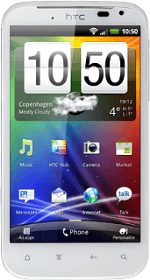Select option
Make sure your phone is in standby mode.
Choose one of the following options:
Select theme, go to 1a.
Select background image, go to 1b.
Organise display shortcuts, go to 1c.
Choose one of the following options:
Select theme, go to 1a.
Select background image, go to 1b.
Organise display shortcuts, go to 1c.
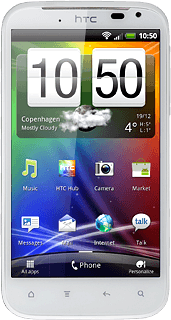
1a - Select theme
Press the Menu key.
Press Personalize.
Press Display.
Press Scene.
Slide your finger right or left on the display to select the required theme.
Press Apply.
1b - Select background image
Press the Menu key.
Press Wallpaper.
Press HTC wallpapers, Live wallpapers or Gallery.
If you select HTC wallpapers:
Slide your finger right or left on the display to select the required background image.
Press Preview.
Press Apply.
If you select Live wallpapers:
Slide your finger right or left on the display to select the required background image.
Press Apply.
If you select Gallery:
Go to the required folder.
Go to the required folder.
Press the required picture.
Drag the frame to the required position to select the required detail.
Press Save.
1c - Organise display shortcuts
To add a display shortcut:
Press the Menu key.
Press the Menu key.
Press Personalize.
Press Add to home.
Press Widget, App, Shortcut or Folder.
Follow the instructions on the display to add the selected shortcut.
Follow the instructions on the display to add the selected shortcut.
To remove a display shortcut:
Press and hold the required shortcut.
Press and hold the required shortcut.
Drag the shortcut to Remove.
To move a display shortcut:
Press and hold the required shortcut.
Drag the shortcut to the required position.
Press and hold the required shortcut.
Drag the shortcut to the required position.
Exit
Press the Home key to return to standby mode.
How would you rate your experience?
Thank you for your evaluation!