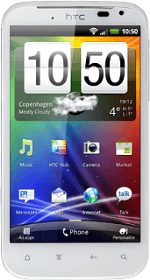Find "Date & time"
Press All apps.
Press Settings.
Press Date & time.
Choose option
Choose one of the following options:
Turn automatic date and time update on or off, go to 2a.
Set the date, go to 2b.
Select time zone, go to 2c.
Set the time, go to 2d.
Turn automatic date and time update on or off, go to 2a.
Set the date, go to 2b.
Select time zone, go to 2c.
Set the time, go to 2d.
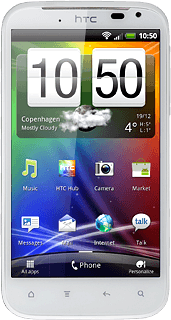
2a - Turn automatic date and time update on or off
Press Automatic to turn automatic date and time update on or off.
When the box next to the menu item is ticked (V), the function is turned on.
2b - Set the date
Press Set date.
The menu item is only available if you've turned off automatic date and time update, see step 2a.
Drag the numbers up or down to set the date.
The menu item is only available if you've turned off automatic date and time update, see step 2a.
Press OK.
The menu item is only available if you've turned off automatic date and time update, see step 2a.
2c - Select time zone
Press Select time zone.
The menu item is only available if you've turned off automatic date and time update, see step 2a.
Press the required time zone.
The menu item is only available if you've turned off automatic date and time update, see step 2a.
2d - Set the time
Press Set time.
The menu item is only available if you've turned off automatic date and time update, see step 2a.
Slide the numbers up or down to set the time.
The menu item is only available if you've turned off automatic date and time update, see step 2a.
Press OK.
The menu item is only available if you've turned off automatic date and time update, see step 2a.
Exit
Press the Home key to return to standby mode.
How would you rate your experience?
Thank you for your evaluation!