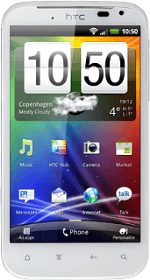Find "Music"
Press All apps.
Press Music.
Create playlist
Press Categories.
Press Playlists.
Press Add.
Key in a name for the playlist and press Save.
Add audio files to playlist
Press and hold the required playlist until a pop-up menu is displayed.
Press Edit playlist.
Press Songs.
Go to the required audio files.
Go to the required audio files.
Press the required audio files to tick them.
When the box next to an audio file is ticked (V), it's selected.
Press Add.
Press Save when you've ticked the required audio files.
Exit
Press the Home key to return to standby mode.
How would you rate your experience?
Thank you for your evaluation!