Find "Messages"
Press the menu icon.

Press Messages.
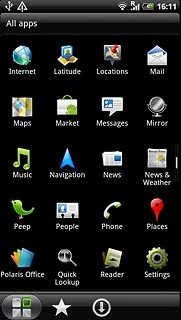
Write new text message
Press the write message icon (a pencil).
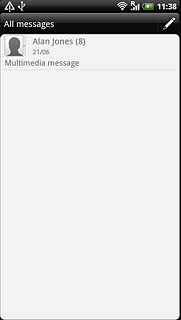
Select recipient
Press To.
Key in the first letters of the required contact.
Matching contacts are displayed.
Key in the first letters of the required contact.
Matching contacts are displayed.
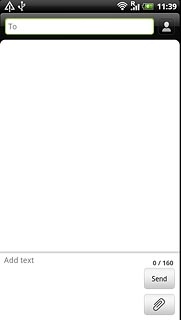
Press the required contact.
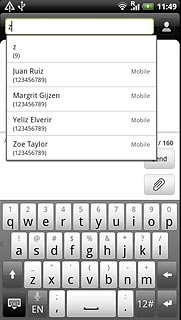
Write the text
Press Add text.
Write the text for your text message.
Write the text for your text message.
Click here for information on how to write text.
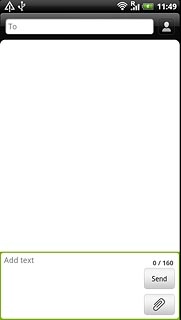
Send text message
Press Send when you've written your text message.
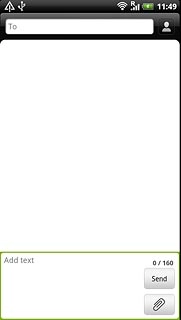
Exit
Press the Home key to return to standby mode.

How would you rate your experience?
Thank you for your evaluation!

Do you have any additional feedback?
Thank you for your evaluation!

