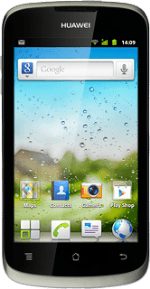Find "Call forwarding"
Press the menu icon.
Press Settings.
Press Call settings.
Press Call Feature Settings.
Press Call forwarding.
Cancel all diverts
The current settings will be displayed.
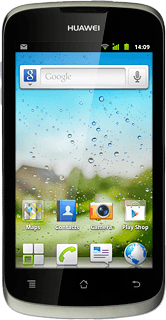
Press one of the following options:
Always forward
Always forward
Forward when busy
Forward when unanswer
Forward when unreachab
Press Disable.
A request to cancel the divert is sent to the network.
Repeat until all diverts have been cancelled.
A request to cancel the divert is sent to the network.
Repeat until all diverts have been cancelled.
Exit
Press the Home key to return to standby mode.
How would you rate your experience?
Thank you for your evaluation!