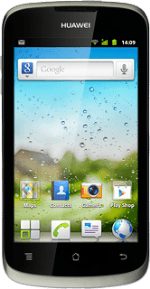Find "Network operators"
Press the menu icon.
Press Settings.
Press Wireless & networks.
Press Mobile networks.
Press Network Settings.
Press Network operators.
Select option
Select one of the following options:
Select network manually, go to 2a.
Select network automatically, go to 2b.
Select network manually, go to 2a.
Select network automatically, go to 2b.
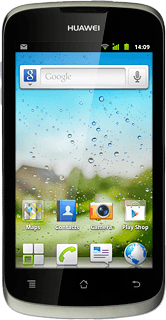
2a - Select network manually
Your phone will search for networks within range and a list of available networks will show on your display.
Press the required network.
Your display will tell you if you have access to the network you've chosen.
Press the required network.
Your display will tell you if you have access to the network you've chosen.
If you're out of range of the selected network, your phone won't work.
2b - Select network automatically
Press Select automatically.
Exit
Press the Home key to return to standby mode.
How would you rate your experience?
Thank you for your evaluation!