Find "Access Point Names"
Press the menu icon.
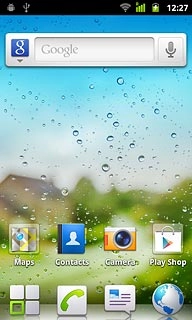
Press Settings.

Press Wireless & networks.
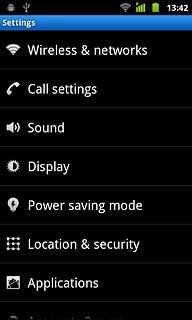
Press Mobile networks.
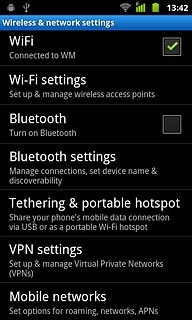
Press Network Settings.
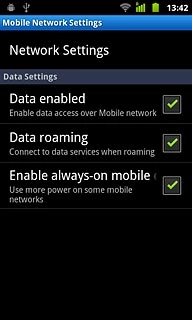
Press Access Point Names.
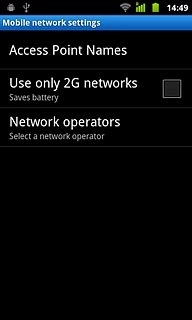
Create new data connection
Press the Menu key.

Press New APN.
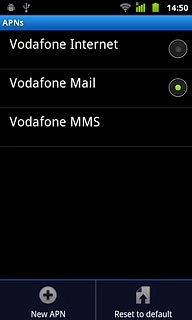
Enter data connection name
Press Name.
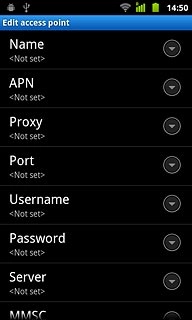
Key in Vodafone Mail and press OK.
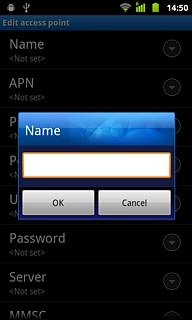
Enter APN
Press APN.
An APN is used to establish a data connection.
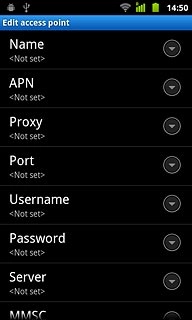
Key in live.vodafone.com and press OK.
An APN is used to establish a data connection.
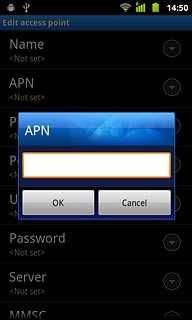
Enter country code
Press MCC.
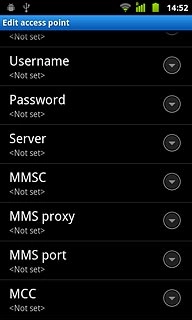
Key in 505 and press OK.
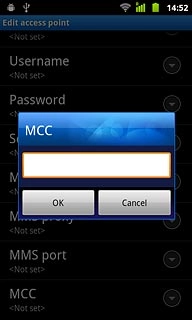
Enter network code
Press MNC.
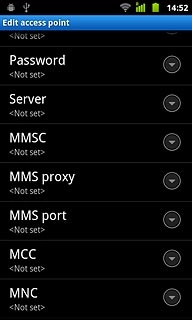
Key in 03 and press OK.
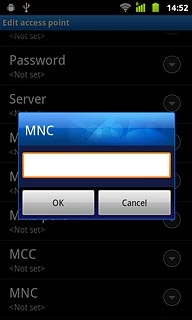
Select authentication type
Press Authentication type.
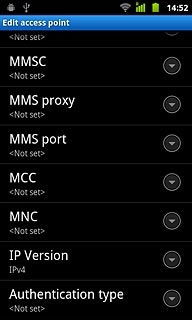
Press PAP.
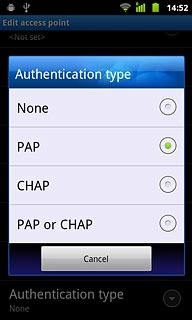
Select APN type
Press APN type.
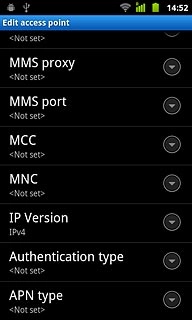
Key in default and press OK.
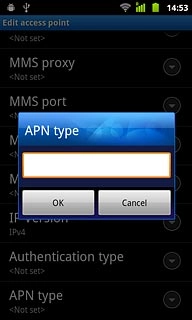
Save and activate data connection
Press the Menu key.

Press Save.

Press the field next to Vodafone Mail to fill in the field.
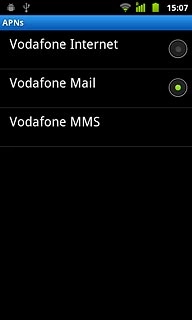
Press the Home key to return to standby mode.

Find "Email"
Press the menu icon.
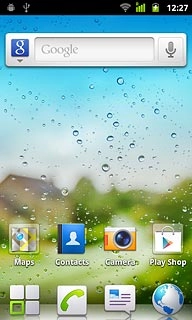
Press Email.
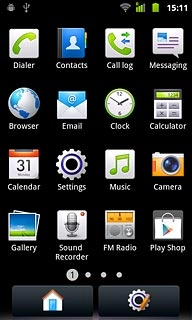
Create new email account
If you're not in the accounts list:
Press the Menu key.
Press the Menu key.

Press Accounts.
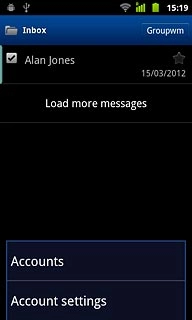
Press the Menu key.

Press Add account.

Press Others.
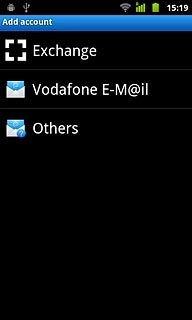
Enter email address
Press Email address and key in your email address (such as name@provider.com).

Enter password
Press Password and key in the password for your email account at your email provider.
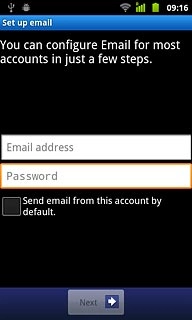
Press Next.
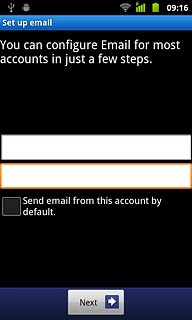
If required, press POP3 or IMAP.
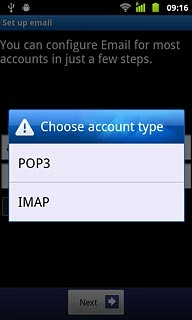
Enter sender name
Key in the required sender name.

Enter account name
Press the field below Give this account a name (optional) and key in the required name.
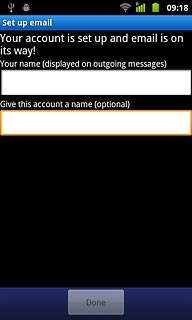
Retrieve email messages
Press Done.
Wait while your phone retrieves new email messages.
Wait while your phone retrieves new email messages.
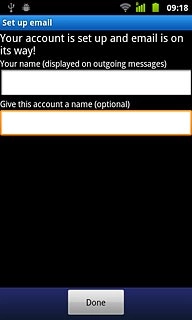
Exit
Press the Home key to return to standby mode.

How would you rate your experience?
Thank you for your evaluation!

Do you have any additional feedback?
Thank you for your evaluation!




