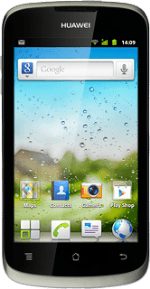Find "Music"
Press the menu icon.
Press Music.
Create playlist
Press the required category.
Go to the required audio file.
Go to the required audio file.
Press and hold the required audio file until a pop-up menu is displayed.
Press Add to playlist.
Press New playlist.
Key in a name for the playlist.
Key in a name for the playlist.
Press Save.
Add audio files to playlist
Press the required category.
Go to the required audio file.
Go to the required audio file.
Press and hold the required audio file until a pop-up menu is displayed.
Press Add to playlist.
Press the required playlist.
Exit
Press the Home key to return to standby mode.
How would you rate your experience?
Thank you for your evaluation!