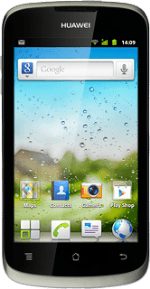Find "Gallery"
Press the menu icon.
Press Gallery.
Find picture or video clip
Go to the required folder.
Press and hold the required picture or the required video clip until the picture or video clip is ticked (V).
Press and hold the required picture or the required video clip until the picture or video clip is ticked (V).
Press Share.
Select method of sending
Press one of the following options:
Twitter, go to 3a.
Twitter, go to 3a.
You can only upload video clips to YouTube and Facebook.
You can't upload pictures to YouTube.
You can't upload pictures to YouTube.
Google+, go to 3b.
You can only upload video clips to YouTube and Facebook.
You can't upload pictures to YouTube.
You can't upload pictures to YouTube.
Facebook, go to 3c.
You can only upload video clips to YouTube and Facebook.
You can't upload pictures to YouTube.
You can't upload pictures to YouTube.
Picasa, go to 3d.
You can only upload video clips to YouTube and Facebook.
You can't upload pictures to YouTube.
You can't upload pictures to YouTube.
YouTube, go to 3e.
You can only upload video clips to YouTube and Facebook.
You can't upload pictures to YouTube.
You can't upload pictures to YouTube.
3a - "Twitter"
Key in text for the picture.
Press Tweet.
Press Tweet.
Before you can upload a picture to Twitter, you need to be logged on to Twitter.
3b - "Google+"
Press Type to compose and key in text for the picture.
To upload a picture to Google+, you need to activate a Google account on your phone. Click here for information on how to activate a Google account.
Press arrow right.
To upload a picture to Google+, you need to activate a Google account on your phone. Click here for information on how to activate a Google account.
3c - "Facebook"
Key in text for the picture or the video clip.
Press Post.
Press Post.
Before you can upload a picture or video clip to Facebook, you need to be logged on to Facebook.
3d - "Picasa"
Key in text for the picture.
Press Upload.
Press Upload.
To upload a picture to Picasa, you need to activate a Google account on your phone. Click here for information on how to activate a Google account.
3e - "YouTube"
Key in text for the video clip.
Press Upload.
Press Upload.
Before you can upload a video clip to YouTube, you need to log on to YouTube.
Exit
Press the Home key to return to standby mode.
How would you rate your experience?
Thank you for your evaluation!