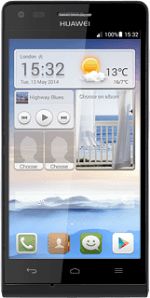Find "Manage contacts"
Press the contacts icon.
Press the Menu key.
Press Manage contacts.
Select option
Select one of the following options:
Copy contacts from your SIM to your phone, go to 2a.
Copy contacts from your phone to your SIM, go to 2b.
Copy contacts from your SIM to your phone, go to 2a.
Copy contacts from your phone to your SIM, go to 2b.
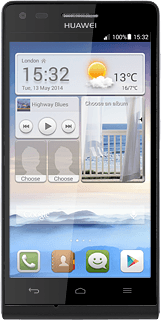
2a - Copy contacts from your SIM to your phone
Press Copy from SIM card.
Press the field next to "All" until the function is turned on.
Press COPY.
Press Phone.
After a moment the contacts are copied.
After a moment the contacts are copied.
2b - Copy contacts from your phone to your SIM
Press Copy contacts.
Press Phone.
Press the field next to "All" until the function is turned on.
Press COPY.
Press SIM.
Press OK.
After a moment the contacts are copied.
After a moment the contacts are copied.
Return to the home screen
Press the Home key to return to the home screen.
How would you rate your experience?
Thank you for your evaluation!