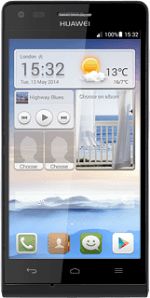Find "Network mode"
Press Settings.
Press All.
Press Mobile networks.
Press Network mode.
Select network mode
Press Automatic (4G & 3G & 2G), Automatic (3G & 2G), 3G only or 2G only.
3G (UMTS) or 4G (LTE) enables you to achieve higher data speeds than when using 2G (GSM).
If you select Automatic (4G & 3G & 2G), your phone automatically switches between the three network modes provided that you're within range of a 3G or a 4G network.
If you select Automatic (3G & 2G), your phone automatically switches between 3G and 2G provided that you're within range of a 3G network.
If you select 3G only, your phone can only connect to 3G networks.
If you select 2G only, you can't achieve high data speeds.
If you select Automatic (4G & 3G & 2G), your phone automatically switches between the three network modes provided that you're within range of a 3G or a 4G network.
If you select Automatic (3G & 2G), your phone automatically switches between 3G and 2G provided that you're within range of a 3G network.
If you select 3G only, your phone can only connect to 3G networks.
If you select 2G only, you can't achieve high data speeds.
Return to the home screen
Press the Home key to return to the home screen.
How would you rate your experience?
Thank you for your evaluation!