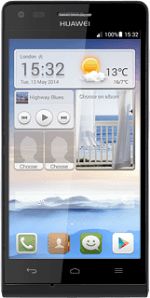Find "Email"
Press Email.
Create new email account
Press Others.
If an email account has been created already, do the following instead:
Press the menu icon.
Press Settings.
Press Add account.
Press Others.
Press the menu icon.
Press Settings.
Press Add account.
Press Others.
Enter email address
Press Email address and key in your email address.
Enter password
Press Password and key in the password for your email account.
If the display tells you that your email account has been set up, proceed to step 15.
Press Next.
If the display tells you that your email account has been set up, proceed to step 15.
Select server type
Press POP3.
Enter username
Press the field below "Username" and key in the username for your email account.
Enter incoming server
Press the field below "POP3 server" and key in the name of your email provider's incoming server.
Enter incoming port
Press the field below "Port" and key in 110
Turn off encryption of incoming email messages
Press the drop down list below "Security type".
Press None.
Turn deletion of email messages on server on or off
Press the drop down list below "Delete email from server".
Press Never or When I delete from Inbox.
Press Next.
Enter outgoing server
Press the field below "SMTP server" and key in the name of your email provider's outgoing server.
Please note that if you can't send email messages when using your email provider's outgoing server, key in smtp.vodafone.net.au (Vodafone's outgoing server).
Please note that if you can't send email messages when using your email provider's outgoing server, key in smtp.vodafone.net.au (Vodafone's outgoing server).
Enter outgoing port
Press the field below "Port" and key in 25
Turn off encryption of outgoing email messages
Press the drop down list below "Security type".
Press None.
Turn SMTP authentication on or off
Press Require sign-in to turn the function on or off.
Please note that if you're using Vodafone's outgoing server, turn off SMTP authentication and leave the username and password fields empty.
Please note that if you're using Vodafone's outgoing server, turn off SMTP authentication and leave the username and password fields empty.
If you turn on SMTP authentication:
Press the field below "Username" and key in your username for your email provider's outgoing server.
Press the field below "Username" and key in your username for your email provider's outgoing server.
Press the field below "Password" and key in your password for your email provider's outgoing server.
Press Next.
Select setting for retrieval of new email messages
Press the drop down list below "Inbox checking frequency".
Press Never or the required period.
Press Next.
Enter sender name
Press the field below "Your name (displayed on outgoing messages)" and key in the required sender name.
Enter email account name
Press the field below "Give this account a name (optional)" and key in the required name.
Finish setup
Press Next.
Wait while your phone retrieves new email messages.
Wait while your phone retrieves new email messages.
Return to the home screen
Press the Home key to return to the home screen.
How would you rate your experience?
Thank you for your evaluation!