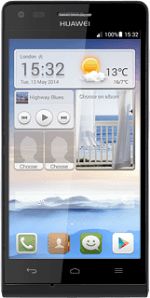Create picture message
Press the message icon.
Press the new message icon.
Select recipient
Key in the first letters of the required contact.
Matching contacts are displayed.
Press the required contact.
Matching contacts are displayed.
Press the required contact.
Write text
Press Type message and write the required text.
See how to write text.
Insert pictures, video clips and audio files
Press the attachment icon.
Select one of the following options:
Insert picture, go to 4a.
Insert video clip, go to 4b.
Insert audio file, go to 4c.
Select one of the following options:
Insert picture, go to 4a.
Insert video clip, go to 4b.
Insert audio file, go to 4c.
4a - Insert picture
Press Pictures.
Go to the required folder.
Go to the required folder.
Press the required picture.
4b - Insert video clip
Press Videos.
Go to the required folder.
Go to the required folder.
Press the required video clip.
4c - Insert audio file
Slide your finger left on the display.
Press Audio.
Press Audio.
Go to the required folder.
Press the required audio file.
Press the required audio file.
Press OK.
Send picture message
Press Send when you've written your picture message.
Return to the home screen
Press the Home key to return to the home screen.
How would you rate your experience?
Thank you for your evaluation!