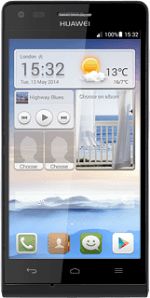Find "Configure Wi-Fi hotspot"
Press Settings.
Press All.
Press More....
Press Tethering & portable hotspot.
Press Configure Wi-Fi hotspot.
Select settings for Wi-Fi hotspot
Press the field below "Network SSID" and key in the required name for the Wi-Fi hotspot.
Press the drop down list below "Security".
If you don't want to password protect your hotspot:
Press None.
Press None.
If you want to password protect your hotspot:
Press WPA2 PSK.
Press WPA2 PSK.
Press the field below "Password" and key in the required password.
Press Save.
Turn on Wi-Fi hotspot
Press Portable Wi-Fi hotspot until the function is turned on.
Establish connection
Do the following on the device which is to connect to your Wi-Fi hotspot:
Turn on Wi-Fi.
Find the list of available Wi-Fi networks.
Select the network name you keyed in in step 2.
Key in the password you selected in step 2 and establish a connection to the Wi-Fi hotspot.
When the connection is established, you can access the internet from the other device.
Turn on Wi-Fi.
Find the list of available Wi-Fi networks.
Select the network name you keyed in in step 2.
Key in the password you selected in step 2 and establish a connection to the Wi-Fi hotspot.
When the connection is established, you can access the internet from the other device.
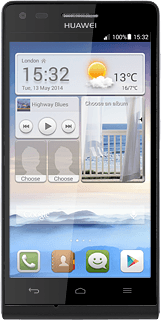
Return to the home screen
Press the Home key to return to the home screen.
How would you rate your experience?
Thank you for your evaluation!