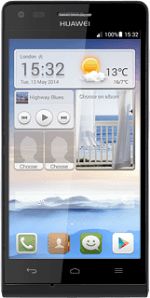Turn on the video recorder
Press Camera.
If the camera is turned on:
Drag the indicator to the video recorder icon.
Drag the indicator to the video recorder icon.
Select settings
The following steps describe how you:
Zoom in or out
Turn video light on or off
Turn geotagging on or off
Select resolution
Select memory
Zoom in or out
Turn video light on or off
Turn geotagging on or off
Select resolution
Select memory
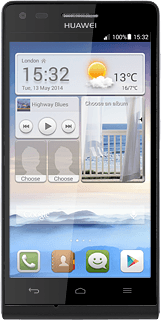
Zoom in or out
Drag two fingers together or apart to zoom in or out.
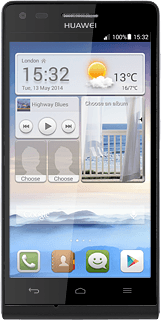
Turn video light on or off
Press the video light icon to turn the function on or off.
Turn geotagging on or off
Press the menu icon.
Press GPS tag to turn the function on or off.
If you turn on the function:
Press OK.
Press OK.
Select resolution
Press Video quality.
Press the required resolution.
Select memory
Press Preferred save location.
SD card is only available if you've inserted a memory card into your phone.
Press SD card or Internal storage.
SD card is only available if you've inserted a memory card into your phone.
Press the Return key.
SD card is only available if you've inserted a memory card into your phone.
Record video clip
Press the record icon to start recording.
Press the record icon to stop recording.
The video clip is automatically saved.
The video clip is automatically saved.
Return to the home screen
Press the Home key to return to the home screen.
How would you rate your experience?
Thank you for your evaluation!