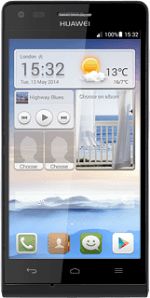1 Find "Email"
Press Email.
2 Select email account
Press the name of the email account.
Press the required email account.
3 Create email message
Press the new email message icon.
4 Select recipient
Key in the first letters of the required contact.
Matching contacts are displayed.
Press the required contact.
Matching contacts are displayed.
Press the required contact.
5 Enter subject
Press Subject and key in a subject for the email message.
6 Write text
Press the text input field and write the required text.
7 Attach file
Press the attachment icon.
Press File Manager.
Go to the required folder.
Go to the required folder.
Press the required file.
Press OK.
8 Send the email message
Press the send icon when you've finished your email message.
9 Return to the home screen
Press the Home key to return to the home screen.