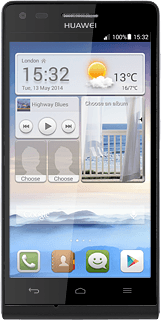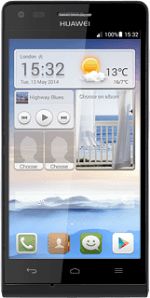1 Connect phone and computer
Connect the data cable to the phone socket and to your computer's USB port.
Press Media device (MTP).
Press the Return key.
2 Turn on tethering
Press Settings.
Press All.
Press More....
Press Tethering & portable hotspot.
Press USB tethering until the function is turned on.
3 Establish connection
An internet connection from your computer via your phone is automatically established.
When the connection is established, you can access the internet from your computer.
When the connection is established, you can access the internet from your computer.