1. Optimise Wi-Fi signal
Do not place your router in drawers and cupboards or near windows and mirrors.
Do not place your router close to a wall and electronic equipment such as baby monitors and wireless phones which may interrupt the signal.
Place your router centrally in your home or near the place where the Wi-Fi hotspot is used the most.
Place your router as high up as possible.
Place your router in an area with no obstacles which could block the Wi-Fi signal.
Do not place your router close to a wall and electronic equipment such as baby monitors and wireless phones which may interrupt the signal.
Place your router centrally in your home or near the place where the Wi-Fi hotspot is used the most.
Place your router as high up as possible.
Place your router in an area with no obstacles which could block the Wi-Fi signal.
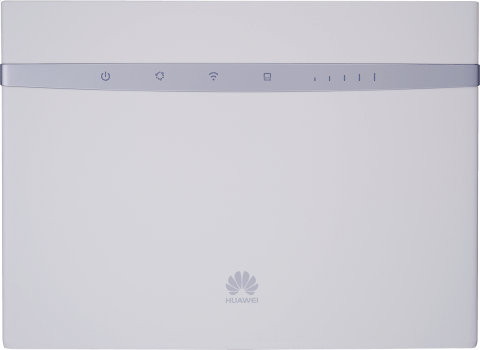
How would you rate your experience?
Thank you for your evaluation!




