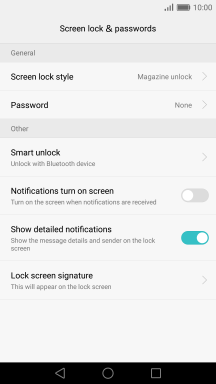1. Find "Fingerprint management"
Press Settings.
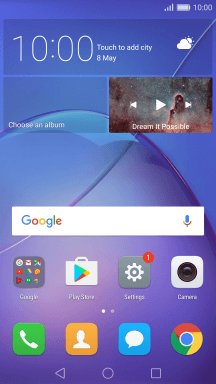
Press Fingerprint ID.
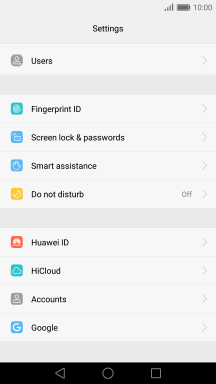
Press Fingerprint management.
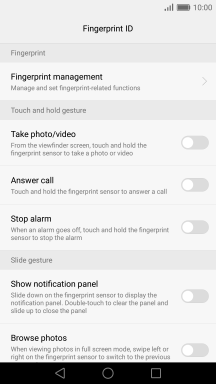
2. Create phone lock code using a fingerprint
Press the required lock type and follow the instructions on the screen to create an additional phone lock code.
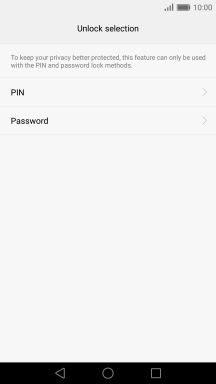
Press New fingerprint and follow the instructions on the screen to create the phone lock code using your fingerprint.
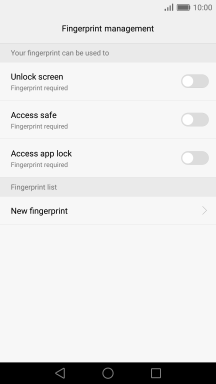
Press OK.
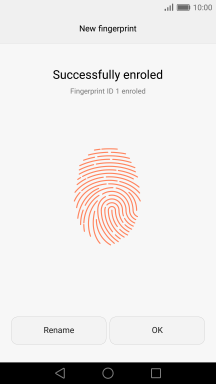
3. Return to the home screen
Press the Home key to return to the home screen.
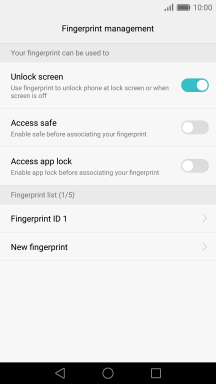
4. Turn off use of phone lock code
Press Settings.
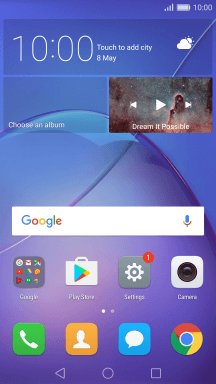
Press Screen lock & passwords.
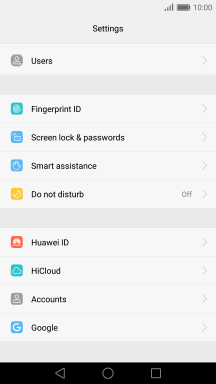
Press Password and key in the current phone lock code.
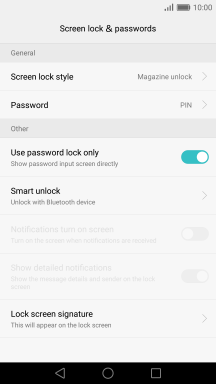
Press None.
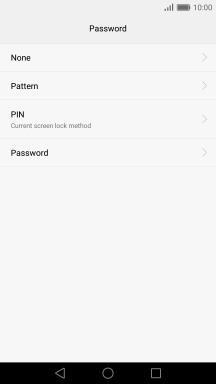
Press Remove.
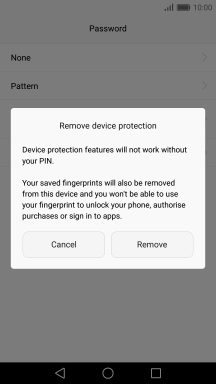
5. Return to the home screen
Press the Home key to return to the home screen.