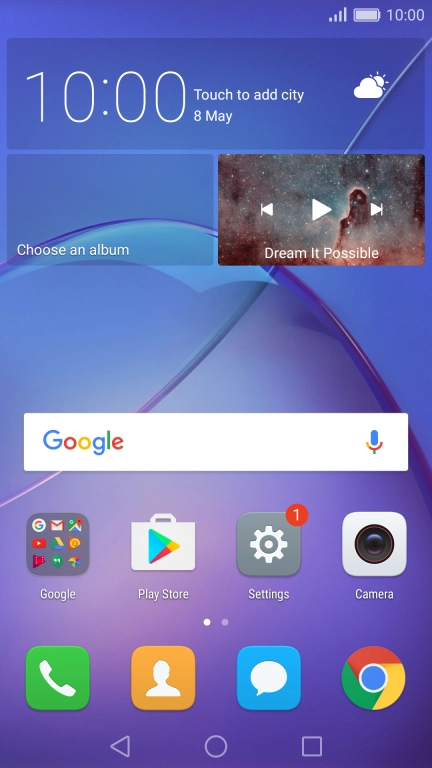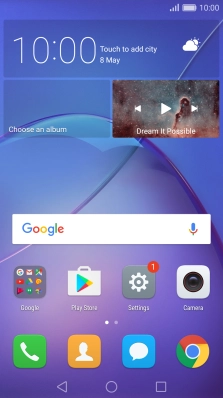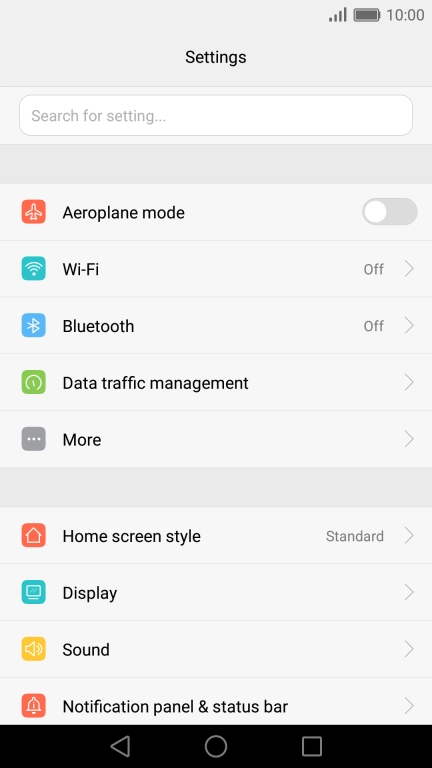1 Turn mobile data on or off
Slide your finger downwards starting from the top of the screen.

Press Shortcuts.

Press Mobile data to turn the function on or off.

Press the Home key.

2 Turn use of mobile data for applications on or off
Press Settings.

Press Data traffic management.

Press Networked apps.

Press the mobile data indicator next to the required app to turn the function on or off.

3 Return to the home screen
Press the Home key to return to the home screen.