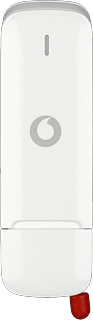Find "Network"
Open a browser.
Key in vodafonemobile.api in the address bar and press Enter.
Click Settings.
Key in vodafonemobile.api in the address bar and press Enter.
Click Settings.
Click Network.
Select option
Select one of the following options:
Select network manually, go to 2a.
Select network automatically, go to 2b.
Select network manually, go to 2a.
Select network automatically, go to 2b.
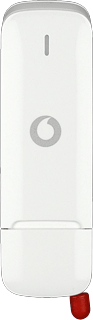
2a - Select network manually
Click Search.
Your USB modem searches for networks within range.
Follow the instructions on the screen to select the required network.
The screen will tell you if you have access to the network you've chosen.
Your USB modem searches for networks within range.
Follow the instructions on the screen to select the required network.
The screen will tell you if you have access to the network you've chosen.
2b - Select network automatically
Highlight Automatic and click Save.
Exit
Click X to close the window.
How would you rate your experience?
Thank you for your evaluation!