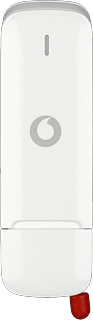End USB modem application and remove USB modem from computer
Click X to end the USB modem application.
Remove your USB modem from your computer.
Remove your USB modem from your computer.
Find "Programs and features"
Do the following in Windows:
Click the Windows icon.
Click the Windows icon.
Click Control Panel.
Click the drop down list next to "View by".
Click Large icons.
Click Programs and Features.
Uninstall USB modem
Highlight Vodafone Mobile Broadband.
Click Change.
Click Next.
Highlight Remove.
Click Next.
Follow the instructions on the screen to uninstall your USB modem.
Follow the instructions on the screen to uninstall your USB modem.
How would you rate your experience?
Thank you for your evaluation!