1. Find "Date and time"
Slide your finger downwards starting from the top of the screen.
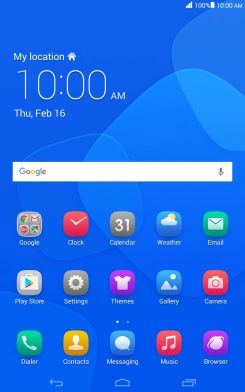
Press the settings icon.
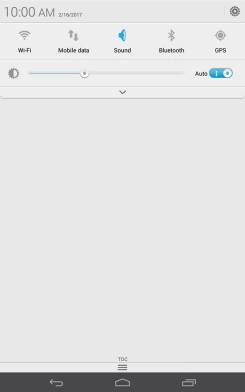
Press Date and time.
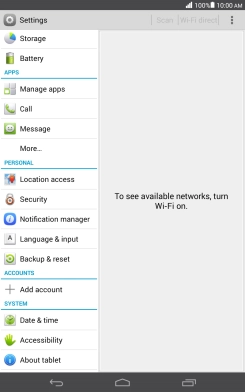
2. Turn on automatic date and time update
Press the indicator next to "Automatic date & time" to turn on the function.
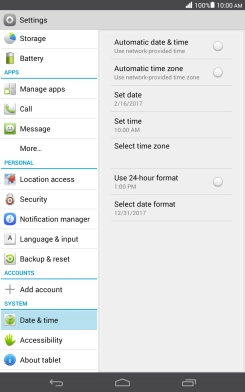
Press the indicator next to "Automatic time zone" to turn on the function.
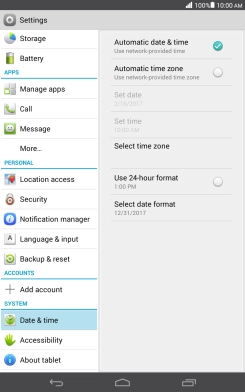
3. Return to the home screen
Press the Home key to return to the home screen.
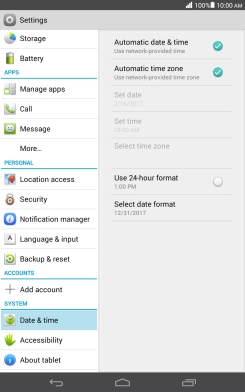
How would you rate your experience?
Thank you for your evaluation!



















