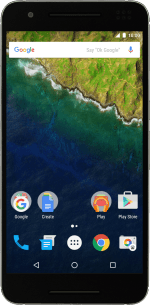1. Turn on the camera
Press the main menu icon.
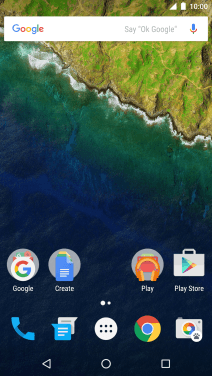
Press Camera.

If the video camera is turned on, slide your finger right starting from the left side of the screen.
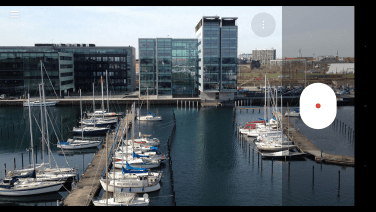
2. Turn flash on or off
Press the menu icon.
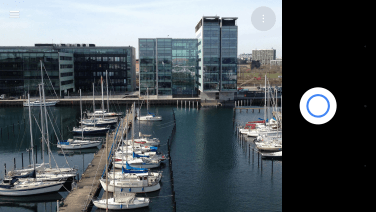
Press the flash icon repeatedly to select the required setting.
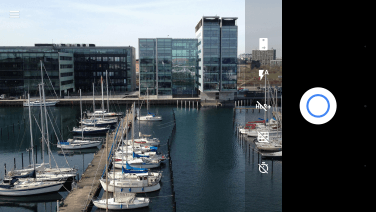
3. Select resolution
Press the dots.
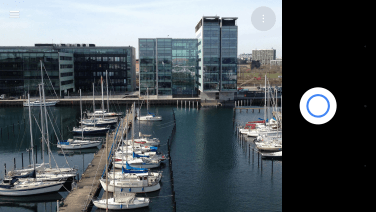
Press the settings icon.
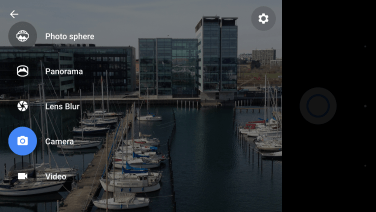
Press Resolution & quality.
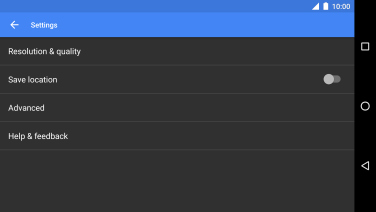
Press Back camera photo.
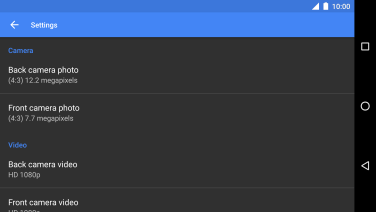
Press the required setting.
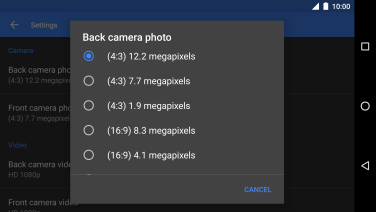
4. Turn geotagging on or off
Press the indicator next to "Save location" to turn the function on or off.
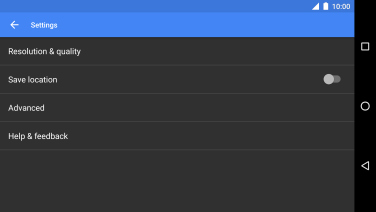
5. Take a picture.
Point the camera lens at the back of your phone at the required object.
Drag two fingers together or apart to zoom in or out.
Press the take picture icon.
Drag two fingers together or apart to zoom in or out.
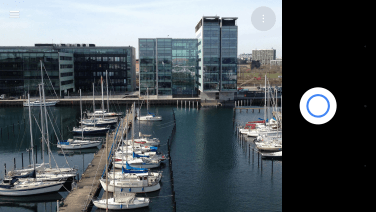
6. Return to the home screen
Press the Home key to return to the home screen.
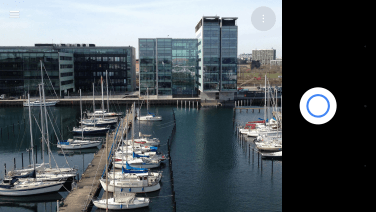
How would you rate your experience?
Thank you for your evaluation!