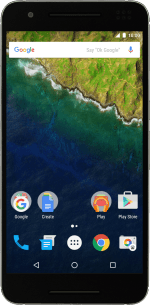1. Turn on the video recorder
Press the main menu icon.
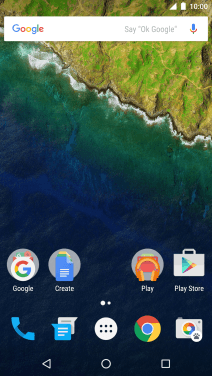
Press Camera.

If the camera is turned on, slide your finger left starting from the right side of the screen.
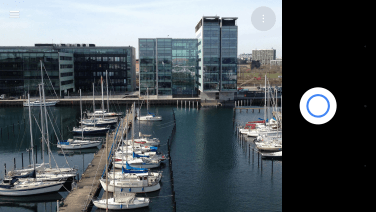
2. Turn video light on or off
Press the menu icon.
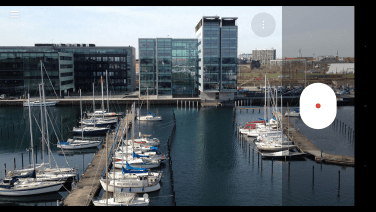
Press the video light icon to turn the function on or off.
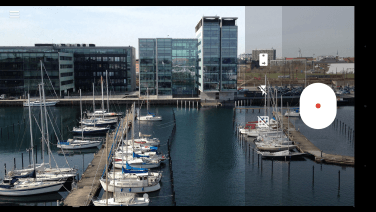
3. Select resolution
Press the dots.
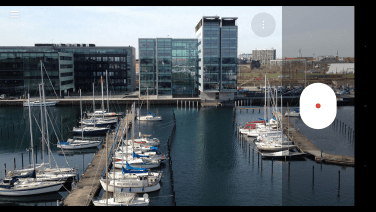
Press Resolution & quality.
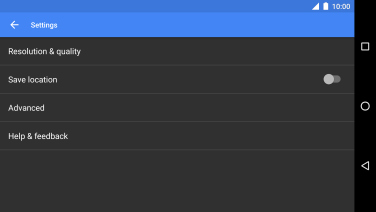
Press Back camera video.
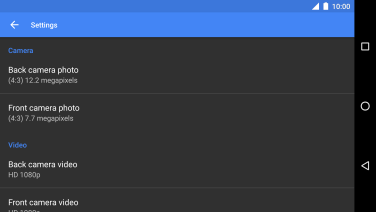
Press the required setting.
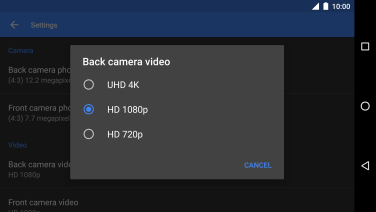
4. Turn geotagging on or off
Press the indicator next to "Save location" to turn the function on or off.
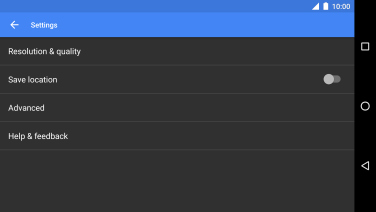
5. Record video clip
Point the camera lens at the back of your phone at the required object.
Drag two fingers together or apart to zoom in or out.
Press the start recording icon.
Drag two fingers together or apart to zoom in or out.
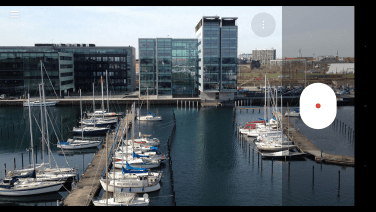
Press the stop icon to stop recording.
Drag two fingers together or apart to zoom in or out.
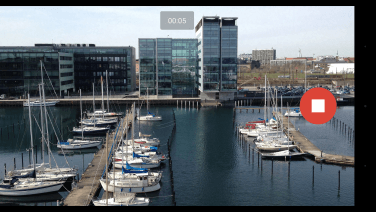
6. Return to the home screen
Press the Home key to return to the home screen.
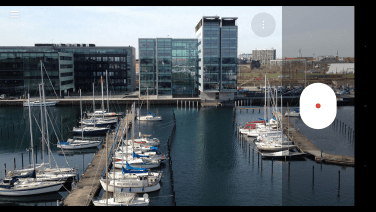
How would you rate your experience?
Thank you for your evaluation!