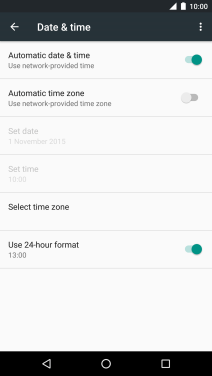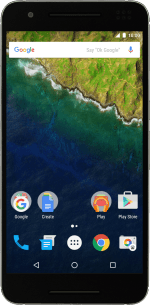1. Find "Date & time"
Slide two fingers downwards starting from the top the screen.
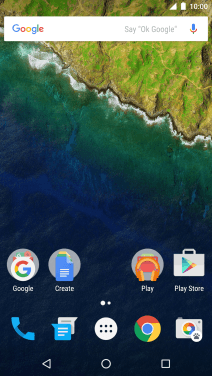
Press the settings icon.
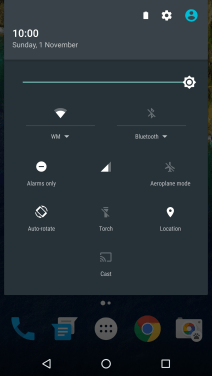
Press Date & time.
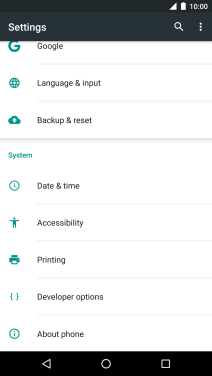
2. Turn on automatic date and time update
Press the indicator next to "Automatic date & time" to turn on the function.
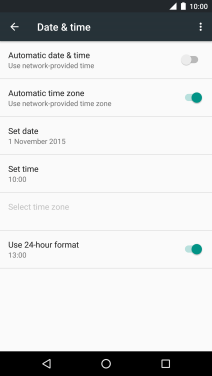
3. Turn on automatic time zone update
Press the indicator next to "Automatic time zone" to turn on the function.
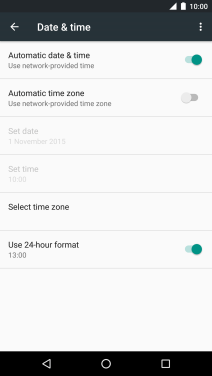
4. Turn on manual time zone update
Press the indicator next to "Automatic time zone" to turn off the function.
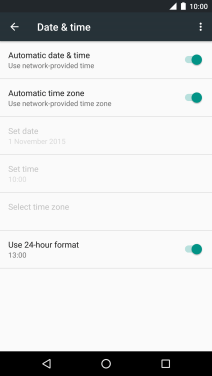
Press Select time zone.
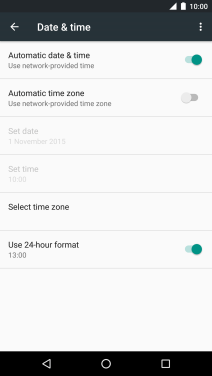
Press the required time zone.
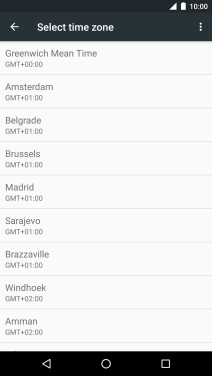
5. Return to the home screen
Press the Home key to return to the home screen.