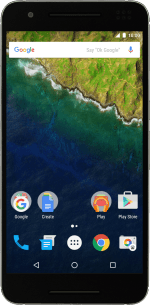1. Find "Contacts"
Press the main menu icon.
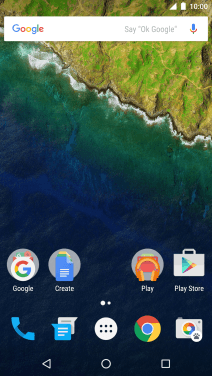
Press Contacts.

2. Create contact
Press the new contact icon.
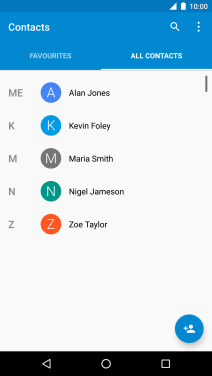
3. Add picture
Press the add picture icon.
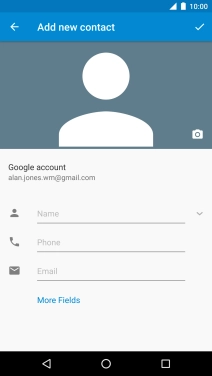
Press Choose photo.
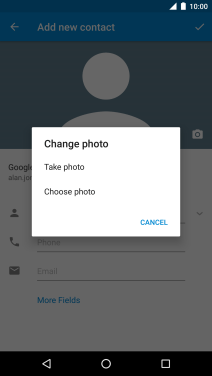
Slide your finger right starting from the left side of the screen.
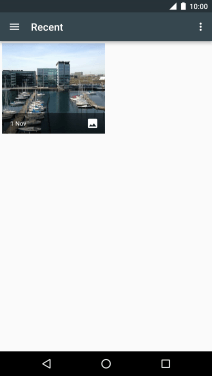
Press Images and go to the required folder.
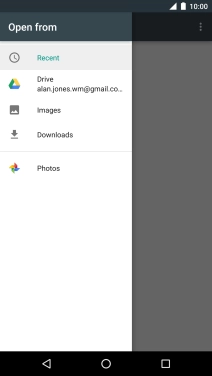
Press the required picture.
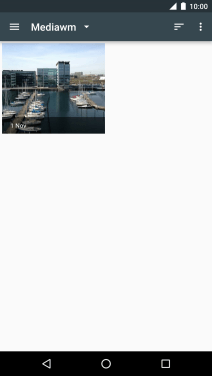
Drag the frame to the required position to select the required detail and press SAVE.
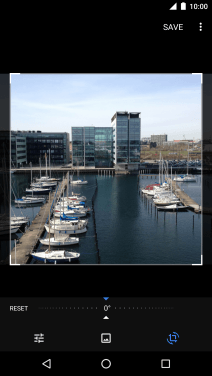
4. Enter name
Press Name and key in the name.
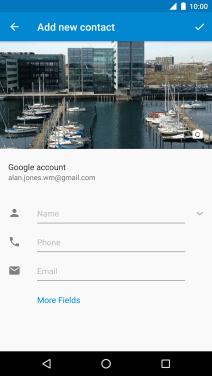
5. Enter phone number
Press Phone and key in the required phone number.
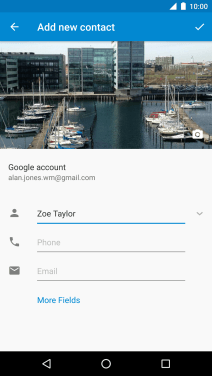
Press the drop down list below the phone number.
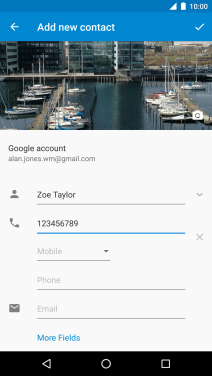
Press the required number type.
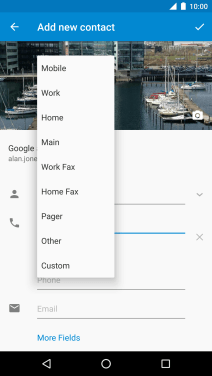
6. Enter email address
Press Email and key in the required email address.
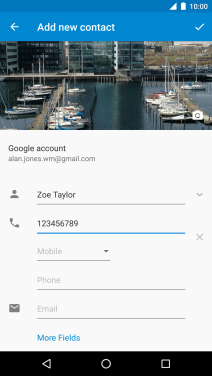
Press the drop down list below the email address.
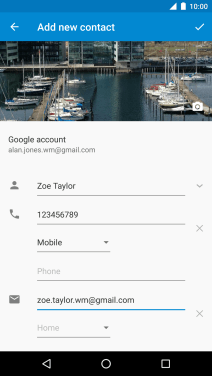
Press the required email type.
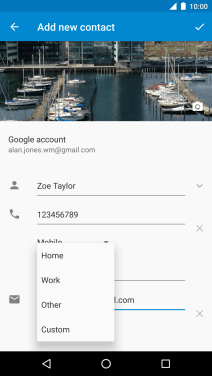
Press the confirm icon.
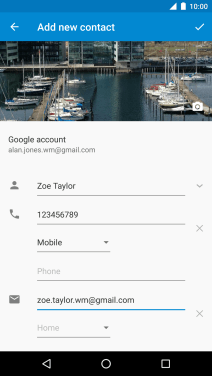
7. Assign a ring tone
Press the edit contact icon.
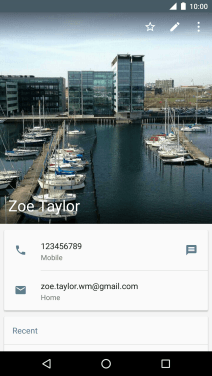
Press the menu icon.
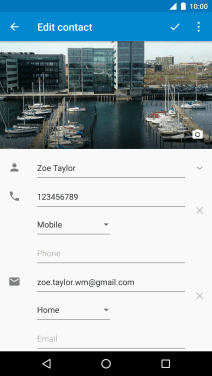
Press Set ringtone.
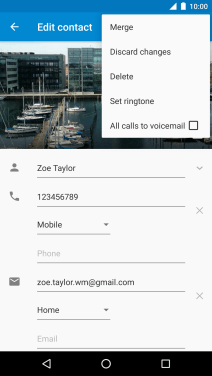
Press the required ring tones to hear them.
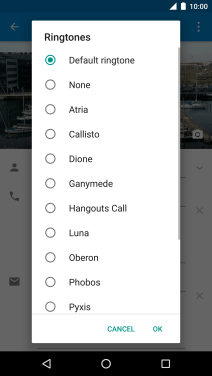
Once you've found a ring tone you like, press OK.
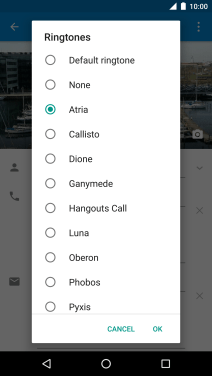
8. Save contact
Press the confirm icon.
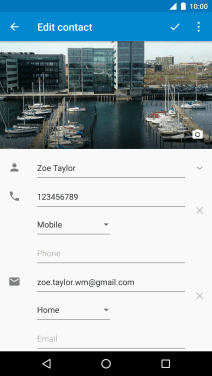
9. Return to the home screen
Press the Home key to return to the home screen.
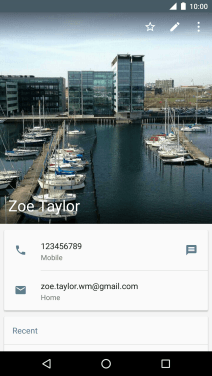
How would you rate your experience?
Thank you for your evaluation!