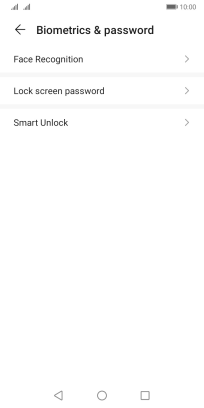1. Find "Biometrics & password"
Press Settings.
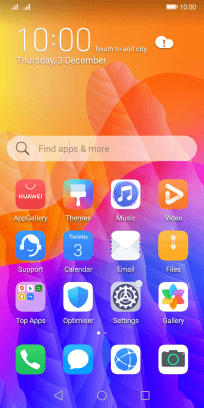
Press Biometrics & password.
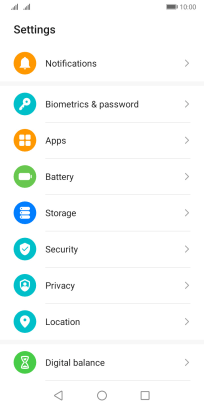
2. Create phone lock code using a pattern
Press Lock screen password.
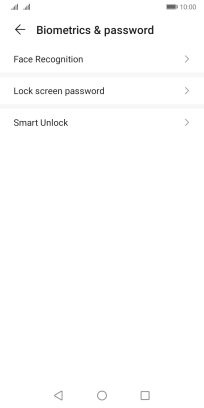
Press CHANGE UNLOCK METHOD.
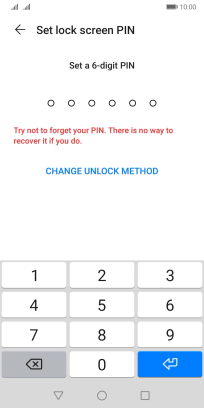
Press the required phone lock code and follow the instructions on the screen to create an additional phone lock code.
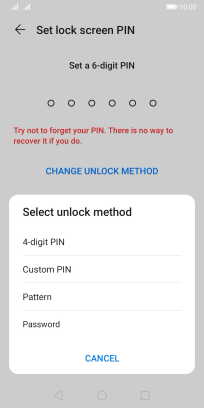
Press DONE.
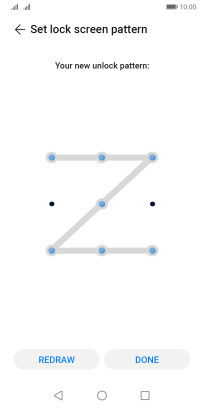
3. Turn off use of phone lock code
Press Disable lock screen password.
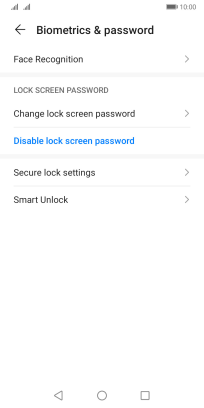
Key in the additional phone lock code you created earlier and press DISABLE.
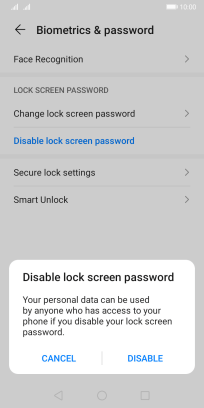
4. Return to the home screen
Press the Home key to return to the home screen.