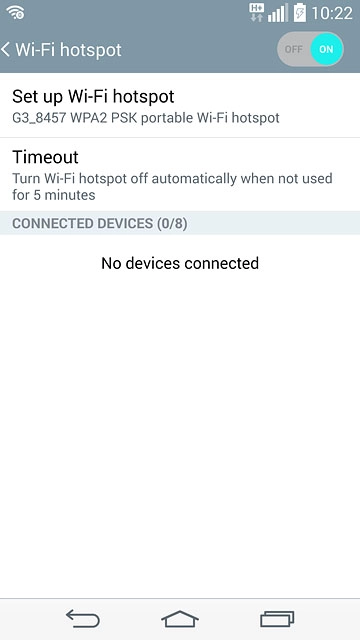1 Find "Set up Wi-Fi hotspot"
Slide your finger down the display starting from the top edge of your phone.
Press the settings icon.
Press the settings icon.
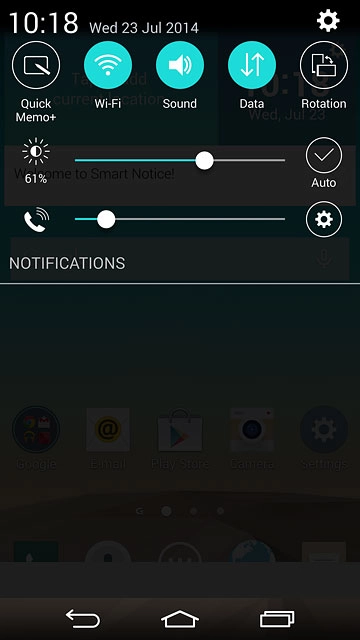
Press Networks.
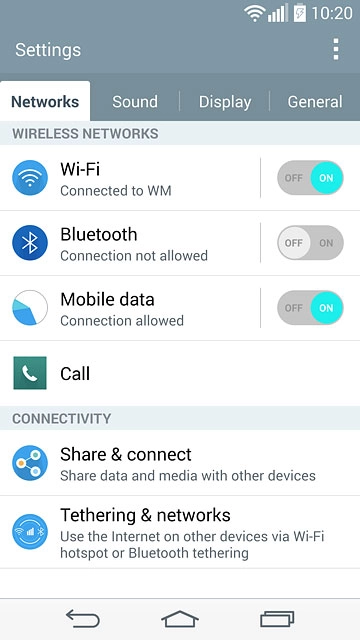
Press Tethering & networks.

Press Wi-Fi hotspot.
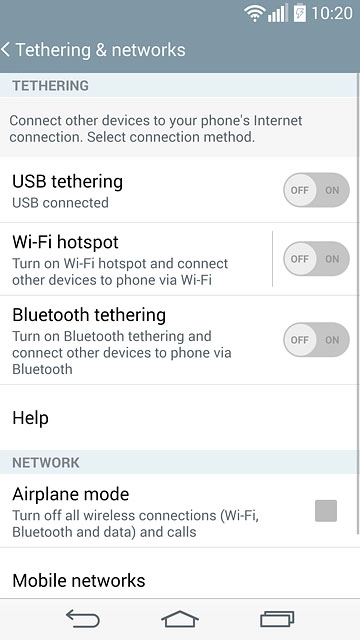
Press Set up Wi-Fi hotspot.
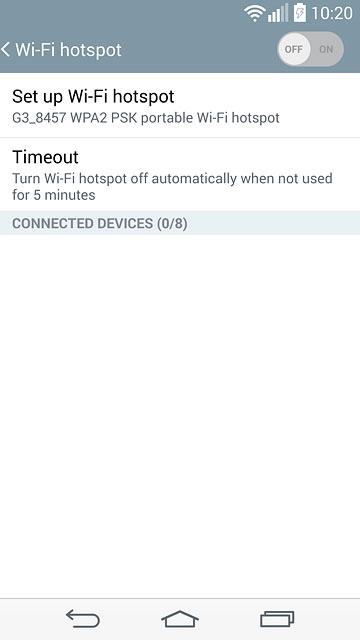
2 Select settings for Wi-Fi hotspot
Press the field below "Wi-Fi name (SSID)" and key in the required name for the Wi-Fi hotspot.
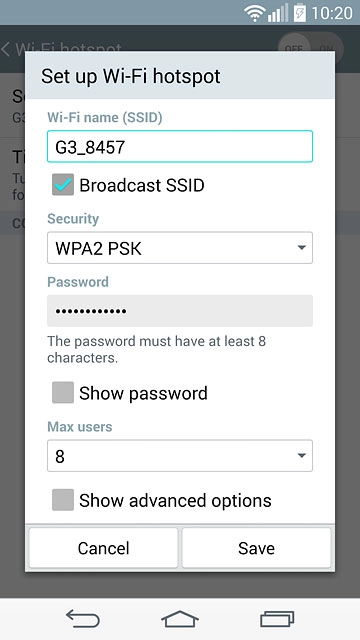
Press the drop down list below "Security".
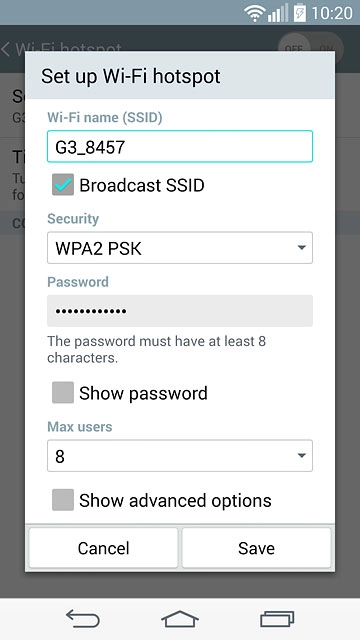
If you don't want to password protect your hotspot:
Press Open.
Press Open.
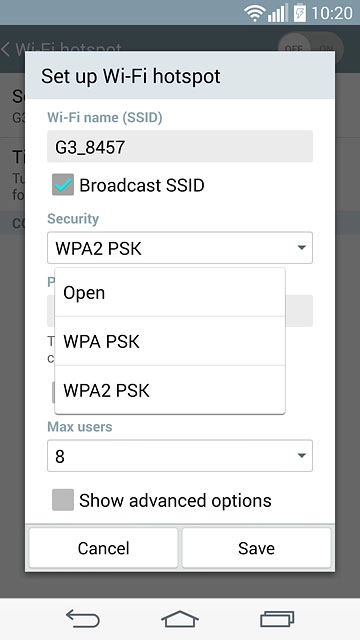
If you want to password protect your hotspot:
Press WPA2 PSK.
Press WPA2 PSK.
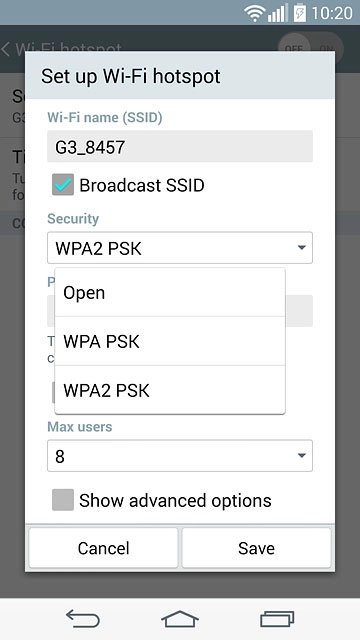
Press the field below "Password" and key in the required password.
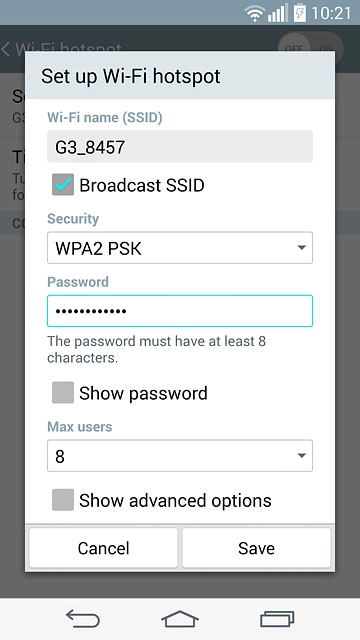
Press Save.
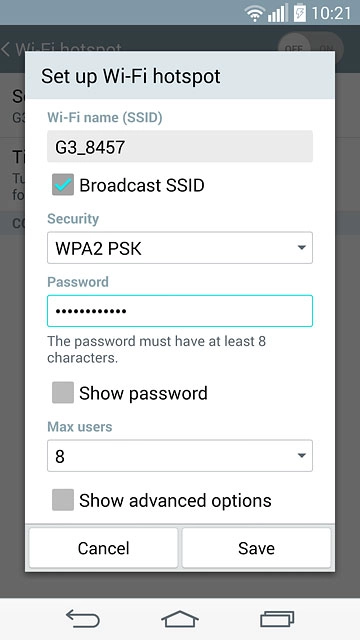
3 Turn on Wi-Fi hotspot
Press the indicator next to "Wi-Fi hotspot" until the function is turned on.
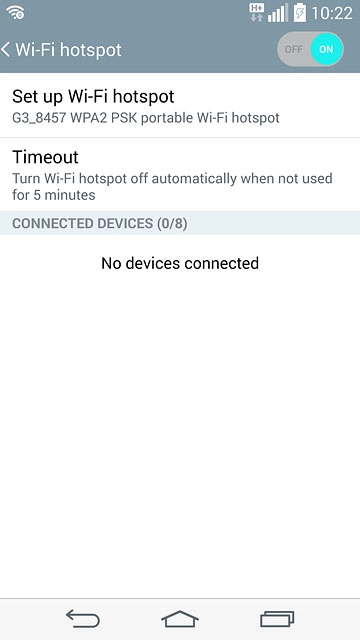
4 Establish connection
Do the following on the device which is to connect to your Wi-Fi hotspot:
Turn on Wi-Fi.
Find the list of available Wi-Fi networks.
Select the network name you keyed in in step 2.
Key in the password you selected in step 2 and establish a connection to the Wi-Fi hotspot.
When the connection is established, you can access the internet from the other device.
Turn on Wi-Fi.
Find the list of available Wi-Fi networks.
Select the network name you keyed in in step 2.
Key in the password you selected in step 2 and establish a connection to the Wi-Fi hotspot.
When the connection is established, you can access the internet from the other device.

5 Return to the home screen
Press the home icon to return to the home screen.