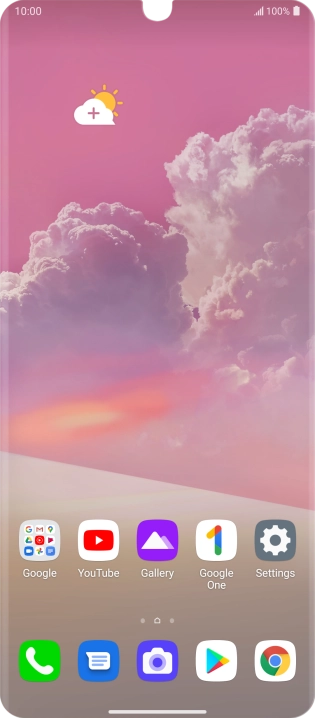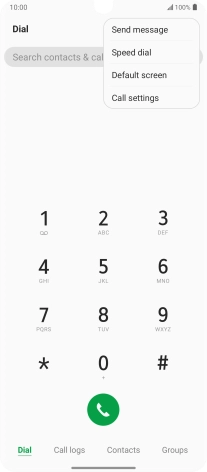1. Find "Call barring"
Press the phone icon.

Press the menu icon.

Press Call settings.
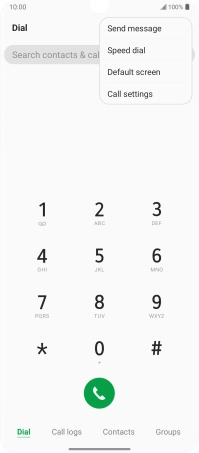
Press Additional settings.

Press Call barring.

2. Turn call barring on or off
Press the required barring type to turn the function on or off.

Key in your barring password and press Turn on. The default barring password is 0000.

0000
3. Return to the home screen
Slide your finger upwards starting from the bottom of the screen to return to the home screen.

How would you rate your experience?
Thank you for your evaluation!

Do you have any additional feedback?
Thank you for your evaluation!