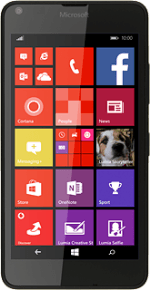Find "add MMS APN"
Slide your finger down the display starting from the top edge of your phone.
Press ALL SETTINGS.
Press ALL SETTINGS.
Press mobile+SIM.
Press SIM settings.
Press add MMS APN.
Enter APN
Press the field below "APN".
Key in live.vodafone.com
Key in live.vodafone.com
Enter IP address
Press the field below "WAP gateway (URL)" and key in 10.202.2.60
Enter incoming port
Press the field below "WAP gateway port" and key in 8080
Enter picture messaging server
Press the field below "MMSC (URL)" and key in http://pxt.vodafone.net.au/pxtsend
Save data connection
Press the save icon.
Return to the home screen
Press the home icon to return to the home screen.
How would you rate your experience?
Thank you for your evaluation!