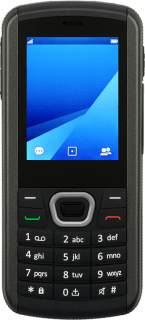1. Find "Copy contacts"
Press the Right selection key.
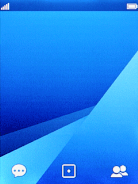
Press the Left selection key.
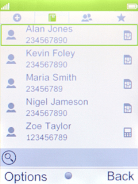
Select Phonebook settings.
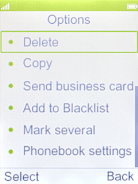
Select Copy contacts.
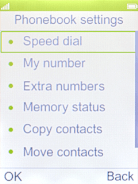
2. Import contacts from your SIM to your phone
Select To Phone.
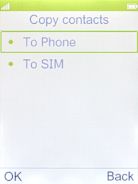
Press the Left selection key.
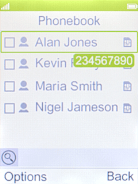
Select Mark all.
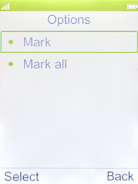
Press the Left selection key.
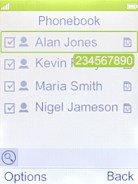
Select Copy marked.
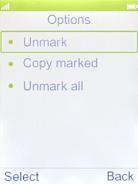
3. Export contacts from your phone to your SIM
Select To SIM.
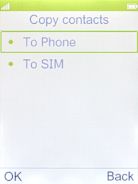
Press the Left selection key.
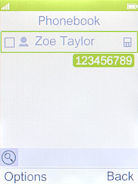
Select Mark all.
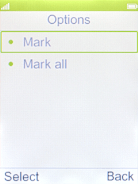
Press the Left selection key.
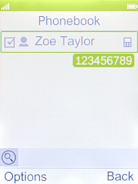
Select Copy marked.
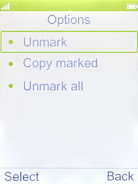
4. Return to the home screen
Press Disconnect to return to the home screen.
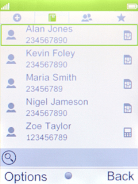
How would you rate your experience?
Thank you for your evaluation!