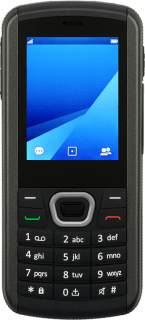1. Find "WLAN"
Press the Navigation key.
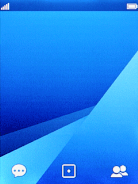
Select Settings.
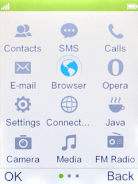
Select Wireless and Network.
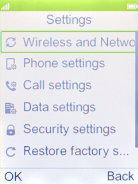
Select WLAN.
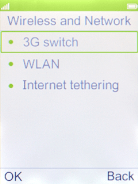
2. Connect to a Wi-Fi network
Select the required Wi-Fi network.
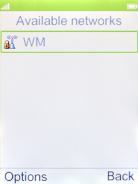
Key in the password for the Wi-Fi network and press the Navigation key.
You can get the password from the network provider or administrator.
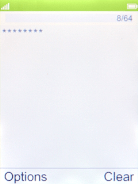
Select Done.
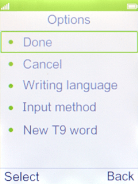
3. Return to the home screen
Press Disconnect to return to the home screen.
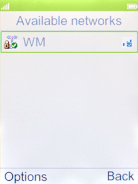
How would you rate your experience?
Thank you for your evaluation!