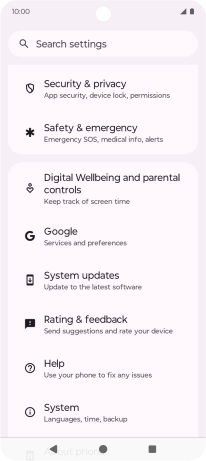1. Find "Device unlock"
Slide two fingers downwards starting from the top of the screen.

Press the settings icon.

Press Security & privacy.

Press Device unlock.

2. Create phone lock code using a pattern
Press Screen lock.

Press the required phone lock code.

Slide your finger across the screen to connect at least four points and press Next.

Repeat the selected phone lock code and press Confirm.

Press the required setting.

Press Done.

3. Turn off use of phone lock code
Press Screen lock and key in the phone lock code you created earlier.

Press None.

Press Delete.

4. Return to the home screen
Press the Home key to return to the home screen.

How would you rate your experience?
Thank you for your evaluation!

Do you have any additional feedback?
Thank you for your evaluation!