Find "Camera"
Press Menu.
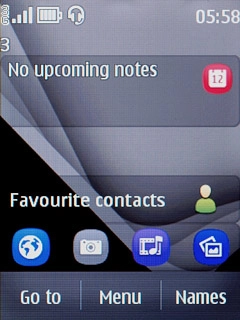
Press Photos.
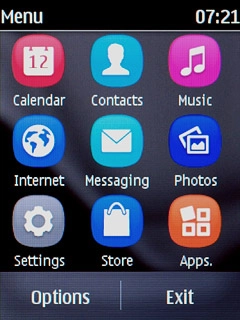
Press Camera.
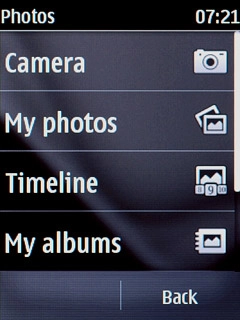
Take a picture
Press the display.

To zoom in or out:
Press the zoom in icon or the zoom out icon.
Press the zoom in icon or the zoom out icon.
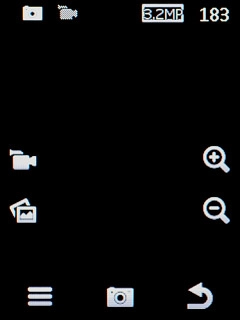
Point the camera lens at the required object and press the capture photo icon to take a picture.
The picture is saved automatically.
The picture is saved automatically.

If required, press the return icon to return to the camera.
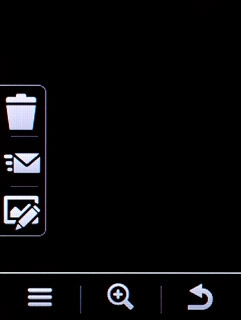
Choose option
You have a number of other options when taking pictures using your phone's camera.
Press the menu icon.
Press the menu icon.
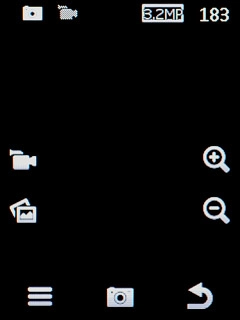
Press Settings.
Choose one of the following options:
Select memory, go to 3a.
Select picture size, go to 3b.
Choose one of the following options:
Select memory, go to 3a.
Select picture size, go to 3b.
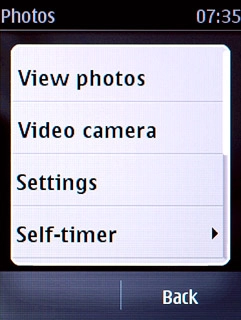
3a - Select memory
Press Photo/vid. stor..
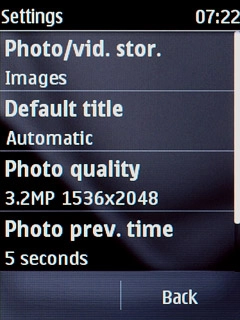
Press
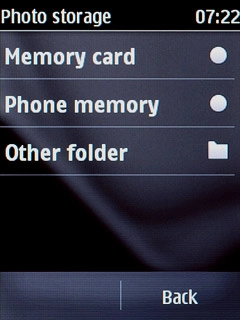
If you select Other folder:
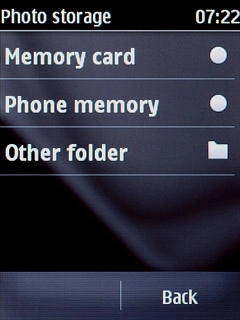
Press the required folder.
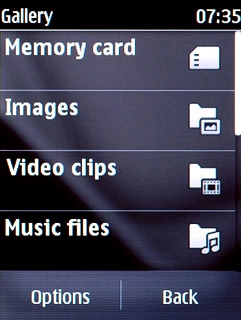
Press Back twice to return to the camera.
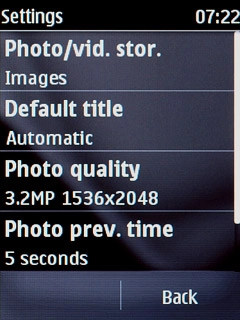
3b - Select picture size
Press Photo quality.
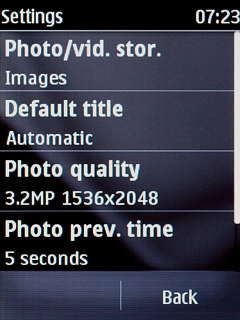
Press the required resolution.
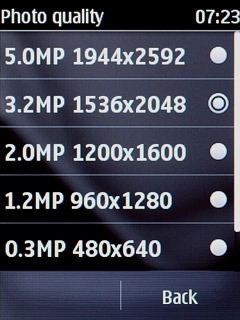
Press Back twice to return to the camera.
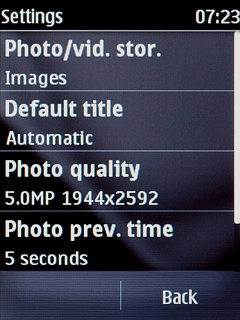
Exit
Press Disconnect to return to standby mode.

How would you rate your experience?
Thank you for your evaluation!

Do you have any additional feedback?
Thank you for your evaluation!




