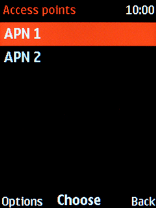1 Find "Access points"
Press the Navigation key.
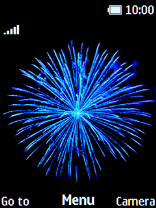
Select Settings.
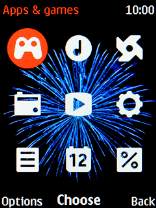
Select Connectivity.
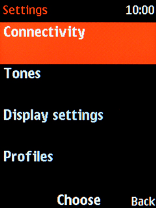
Select Mobile data.
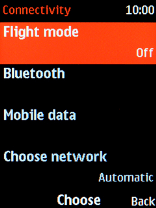
Select Mobile data.
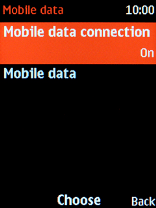
Select Access points.
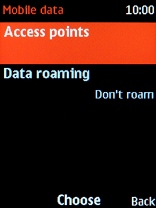
2 Create new data connection
Press the Left selection key.
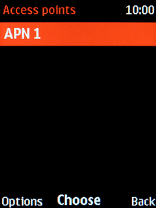
Select Add.
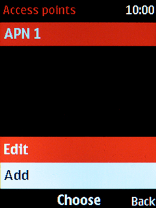
Highlight the field below "Name" and key in Vodafone Internet.
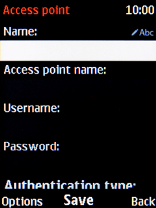
Vodafone Internet
3 Enter APN
Highlight the field below "Access points name" and key in live.vodafone.com.
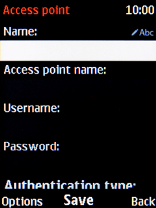
live.vodafone.com
4 Select connection type
Select Advanced settings.
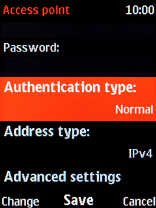
Select Connection type.
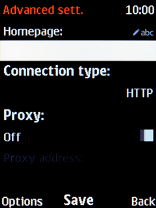
Select HTTP.
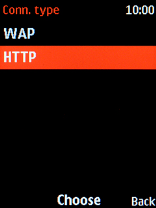
5 Turn on use of proxy
Highlight Proxy and press Navigation key right or Navigation key left to turn on use of proxy.
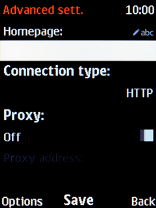
6 Enter IP address
Highlight the field below "Proxy address" and key in 10.202.2.60.
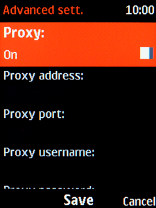
10.202.2.60
7 Enter port number
Highlight the field below "Proxy port" and key in 8080.
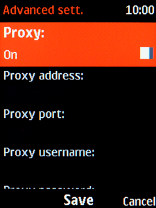
8080
8 Save data connection
Press the Navigation key.
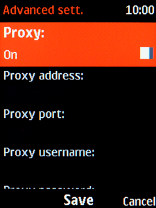
9 Return to the home screen
Press Disconnect to return to the home screen.